Everything posted by DarkOmenKnight
-
Madison Pettis
- Sofia Wylie
- Nathalie Emmanuel
- Madison Pettis
- Zendaya Coleman
- Sabrina Carpenter
- Tessa Thompson
- Sofia Wylie
88653573_437828297398957_5093874617539016044_n.mp4 88679871_432224114615545_6148444300446283700_n.mp4 74162271_1086325845172070_2626284980185608009_n.mp4- Angourie Rice
- Angourie Rice
- Angourie Rice
- Angourie Rice
- Francesca Capaldi
- Francesca Capaldi
- Madison Pettis
- Sofia Wylie
88345589_245975470200697_5669535243661686879_n.mp4- Francesca Capaldi
- Yara Shahidi
- Yara Shahidi
- Francesca Capaldi
Account
Navigation
Search
Configure browser push notifications
Chrome (Android)
- Tap the lock icon next to the address bar.
- Tap Permissions → Notifications.
- Adjust your preference.
Chrome (Desktop)
- Click the padlock icon in the address bar.
- Select Site settings.
- Find Notifications and adjust your preference.
Safari (iOS 16.4+)
- Ensure the site is installed via Add to Home Screen.
- Open Settings App → Notifications.
- Find your app name and adjust your preference.
Safari (macOS)
- Go to Safari → Preferences.
- Click the Websites tab.
- Select Notifications in the sidebar.
- Find this website and adjust your preference.
Edge (Android)
- Tap the lock icon next to the address bar.
- Tap Permissions.
- Find Notifications and adjust your preference.
Edge (Desktop)
- Click the padlock icon in the address bar.
- Click Permissions for this site.
- Find Notifications and adjust your preference.
Firefox (Android)
- Go to Settings → Site permissions.
- Tap Notifications.
- Find this site in the list and adjust your preference.
Firefox (Desktop)
- Open Firefox Settings.
- Search for Notifications.
- Find this site in the list and adjust your preference.
- Sofia Wylie












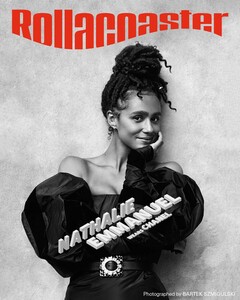




































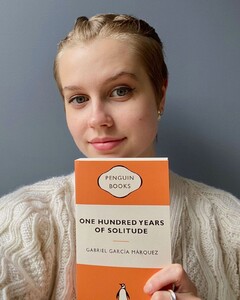








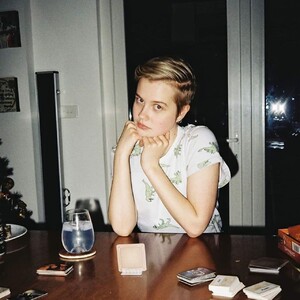





















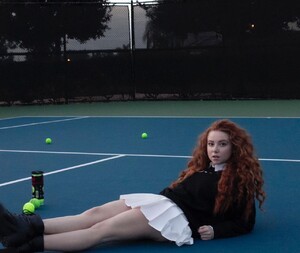









































.thumb.jpg.ec7ddcea2815b8455c7e2a171897e267.jpg)




























































































