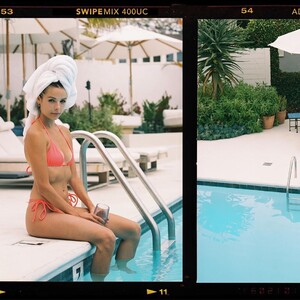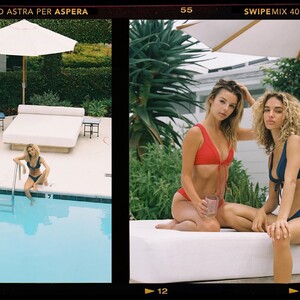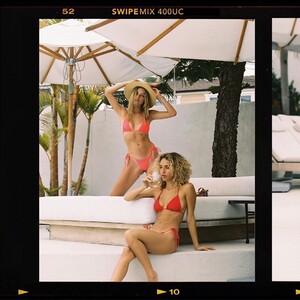Everything posted by MadiFans
-
Maddie Teeuws
-
Maddie Teeuws
- Maddie Teeuws
- Maddie Teeuws
- Maddie Teeuws
- Maddie Teeuws
106632537_167405654826945_338387318482265587_n.mp4 106909548_301359744246835_7521767333413162525_n.mp4- Maddie Teeuws
- Maddie Teeuws
- Maddie Teeuws
- Maddie Teeuws
104720884_270968727487201_1621396319641553684_n.mp4- Maddie Teeuws
- Maddie Teeuws
- Maddie Teeuws
- Maddie Teeuws
349f6d2ce11f4f8aabd861e1d6b354df.mp4- Maddie Teeuws
104500869_295295394979383_7284719585241029216_n.mp4- Maddie Teeuws
103304912_189069435814867_8570381183164279374_n.mp4 103532601_190656772278085_3901002568638808668_n.mp4- Maddie Teeuws
- Maddie Teeuws
- Maddie Teeuws
- Maddie Teeuws
- Maddie Teeuws
- Maddie Teeuws
Account
Navigation
Search
Configure browser push notifications
Chrome (Android)
- Tap the lock icon next to the address bar.
- Tap Permissions → Notifications.
- Adjust your preference.
Chrome (Desktop)
- Click the padlock icon in the address bar.
- Select Site settings.
- Find Notifications and adjust your preference.
Safari (iOS 16.4+)
- Ensure the site is installed via Add to Home Screen.
- Open Settings App → Notifications.
- Find your app name and adjust your preference.
Safari (macOS)
- Go to Safari → Preferences.
- Click the Websites tab.
- Select Notifications in the sidebar.
- Find this website and adjust your preference.
Edge (Android)
- Tap the lock icon next to the address bar.
- Tap Permissions.
- Find Notifications and adjust your preference.
Edge (Desktop)
- Click the padlock icon in the address bar.
- Click Permissions for this site.
- Find Notifications and adjust your preference.
Firefox (Android)
- Go to Settings → Site permissions.
- Tap Notifications.
- Find this site in the list and adjust your preference.
Firefox (Desktop)
- Open Firefox Settings.
- Search for Notifications.
- Find this site in the list and adjust your preference.
- Maddie Teeuws