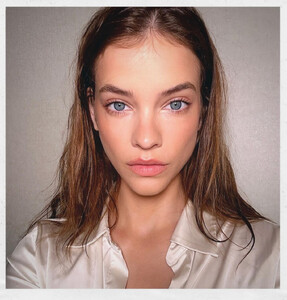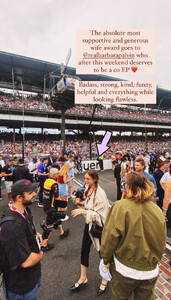Everything posted by Jud
-
Barbara Palvin
- Barbara Palvin
PFW ssstik.io_1727103792277.mp4- Barbara Palvin
- Barbara Palvin
- Barbara Palvin
Snapinsta.app_video_An8vR1PBL7Lyis202RFMV1m4Y8znIxTbKGf8t6zmvOhOiPPRud5mm0F5n1BUG4OmHIk6a3N4pN2djqpPwT5vMEMa.mp4- Barbara Palvin
- Barbara Palvin
- Barbara Palvin
- Barbara Palvin
- Barbara Palvin
Snapinsta.app_video_An_YxvHbUA2cs8YzAEWrhPHikJ60vjEH2VmrSAmSV5Dm8nuVqAjUr1TdpNP7Nygd07b4hQ5l-seydnhOc7fec_ND.mp4- Barbara Palvin
- Barbara Palvin
- Barbara Palvin
- Barbara Palvin
- Barbara Palvin
- Barbara Palvin
- Barbara Palvin
- Barbara Palvin
- Barbara Palvin
- Barbara Palvin
- Barbara Palvin
Snapinsta.app_video_An8dGdRG7fFEWS6mNFM9a5_iPhR8V5vG8Al2kzNarAIkqxBnlOx2-FCgS7e72m5-dUXZQ09Vnm9UFt_onk8q58r6.mp4- Barbara Palvin
Account
Navigation
Search
Configure browser push notifications
Chrome (Android)
- Tap the lock icon next to the address bar.
- Tap Permissions → Notifications.
- Adjust your preference.
Chrome (Desktop)
- Click the padlock icon in the address bar.
- Select Site settings.
- Find Notifications and adjust your preference.
Safari (iOS 16.4+)
- Ensure the site is installed via Add to Home Screen.
- Open Settings App → Notifications.
- Find your app name and adjust your preference.
Safari (macOS)
- Go to Safari → Preferences.
- Click the Websites tab.
- Select Notifications in the sidebar.
- Find this website and adjust your preference.
Edge (Android)
- Tap the lock icon next to the address bar.
- Tap Permissions.
- Find Notifications and adjust your preference.
Edge (Desktop)
- Click the padlock icon in the address bar.
- Click Permissions for this site.
- Find Notifications and adjust your preference.
Firefox (Android)
- Go to Settings → Site permissions.
- Tap Notifications.
- Find this site in the list and adjust your preference.
Firefox (Desktop)
- Open Firefox Settings.
- Search for Notifications.
- Find this site in the list and adjust your preference.
- Barbara Palvin