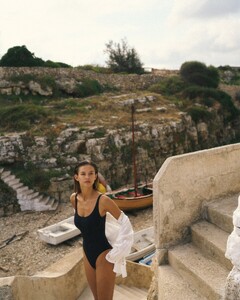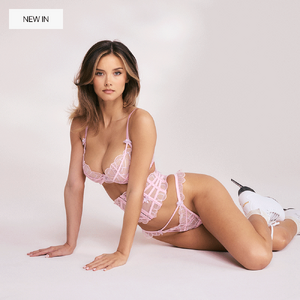Everything posted by hapsburg_mark
-
Rachelle Van Waardhuizen
Simmi part 3 (tiktok) 21 videos off their Tiktok, many of them as far as I can tell were being posted in 4k(!) original quality up until the end of April. Hopefully the files aren't too big for Bellazon to handle or keep up, biggest one is 74MB! Spoiler 7482869057360842006.mp47483555434758950166.mp47483937046365523222.mp47485004316583939350.mp47485110908293827862.mp47485707856205909270.mp47485840573547498774.mp47486489836585504022.mp47487157193314209046.mp47487883454395321622.mp47488749668361407766.mp47490172117812661526.mp47490850774667529474.mp47496241451706240278.mp47496765077031226646.mp47497717920970181910.mp47499096617102871830.mp47500859192325066006.mp47501803014747966742.mp47503248314670796054.mp47503856656334277910.mp4
-
Rachelle Van Waardhuizen
Simmi part 2 (insta) as is pretty standard procedure for pages on Instagram, the thumbnails for videos/reels are often high res photos from the campaign shoot. since often the outfit in the thumbnail doesn't even match the one worn in the video, I was lazy and didn't bother to try matching each thumbnail with its corresponding video, though the thumb and video filenames are still identical. 24 insta videos Spoiler 484539291_18499667158046165_3626511345492489207_n.mp4485028132_18500959771046165_4529720232257199984_n.mp4485053497_18501005593046165_2888845556106853864_n.mp4485128806_18500748223046165_5284891358892651311_n.mp4485146728_18501035038046165_4402473062157192863_n.mp4485149303_18500318521046165_4242670057402143428_n.mp4485580936_18500743885046165_7777998246247877567_n.mp4485945718_18501845356046165_5644044666628458087_n.mp4486326892_18502263556046165_5329763489062722869_n.mp4486560193_18502574446046165_875751250828465665_n.mp4486937540_18502573186046165_518680740834530631_n.mp4487586624_18503515948046165_1320767436817632062_n.mp4487926450_18503965789046165_2188609225904337173_n.mp4488274553_18504158077046165_1216925496960786111_n.mp4488485219_18504237484046165_9108694547434343821_n.mp4488655764_18504206593046165_4016241077834579722_n.mp4489372951_18505454755046165_4106253657164535331_n.mp4490447119_18505891633046165_4008214519460366558_n.mp4490450009_18506547004046165_6146936569992539971_n.mp4491434974_18508232071046165_3259387118499821797_n.mp4491444145_17988374807803601_4449838421458634006_n.mp4493993917_17989046708803601_2136482074356326823_n.mp4494534100_18509750656046165_5209913460130878121_n.mp4504526514_18517992142046165_3856283947616544128_n.mp4
- Rachelle Van Waardhuizen
- Rachelle Van Waardhuizen
- Rachelle Van Waardhuizen
- Rachelle Van Waardhuizen
-
Laura Oganessian
The magazine is @soap on insta, website here, it's a project by Sam Dameshek. the bts videos above are from @isalethem, but there's a boatload of other photos and videos from the shoot on her profile and others involved. Here's what I found: videos Spoiler 503031802_18503431552055316_1182331698200289966_n.mp4 Spoiler 503184674_18513694024027294_4147143616746049441_n.mp4 Spoiler 503337301_3084028928414696_545597046434931256_n.mp4 Spoiler 503372812_18513694015027294_5373989617851284601_n.mp4 Spoiler 503378257_18513693928027294_8308739262638911515_n.mp4 Spoiler 503761548_18513693028027294_5707466004739775144_n.mp4 Spoiler 503811309_18513693037027294_5130137671321527652_n.mp4 Spoiler 503825620_18502616605054762_171106497945116024_n.mp4 Spoiler 503825620_18513693460027294_7770098082535767018_n.mp4 Spoiler 504022962_18513693151027294_1296800564275331712_n.mp4 Spoiler 504089828_18513693676027294_3102682815112219929_n.mp4 Spoiler 504185156_18513693655027294_4043681643714312296_n.mp4
- Rachelle Van Waardhuizen
-
Nicola Cavanis
- Nicola Cavanis
- Rachelle Van Waardhuizen
doing some shooting for @borntobe.wear with @sashatikhomirov (the photog has always given me sussy vibes but wow does she look good in this one) Spoiler 498941493_18327973459203215_4117792839146119612_n.mp4 Spoiler 498950284_18328071481203215_8369611496129598454_n.mp4 Spoiler 499956294_18328055404203215_7951047189007494093_n.mp4- Nicola Cavanis
- Rachelle Van Waardhuizen
- Rachelle Van Waardhuizen
- Nicola Cavanis
Looks like you found some UHQ that I hadn't yet, I've been scrounging around here and there the last few weeks for the Dacapo stuff. it's mostly stuff from Insta and Facebook as well as some lingerie sites. Also some other UHQ images that you didn't include above, and a Youtube short from their channel. there might be some doubles. UHQ Youtube shorts- Nicola Cavanis
Edit: lol- Nicola Cavanis
ima be honest, I forgot planetsuzy even existed. the threads for the models I followed on there haven't updated in years so I just stopped checking it a while back. never thought to see if Nicola had gotten one there.- Nicola Cavanis
I looked again recently and the most you'll find is some low-quality photos on Facebook pages run by various local branches of the company. I went on a long hard search for the calendar back when the images were first posted (and then immediately deleted) in this thread, and it was difficult even to find the calendar on their own website...and it's gone there now too. aside from ebay pages and some reddit posts (all of which have since disappeared) it was basically nowhere. very strange behavior. maybe it's a German thing though. I was surprised to learn when trawling Facebook for it that Denise Schaefer (another fave of mine, and probably of others here as well) also appeared in the same calendar a few years before Nicola, so that was nice at least. I'm not gonna try posting those in her thread though 😂- Nicola Cavanis
This video was already posted on Instagram but the Adoraswim Tiktok just posted a higher quality version (4kish), and the Adoraswim shoot is always worthy of a post imho- Nicola Cavanis
- Nicola Cavanis
- Nicola Cavanis
from the Euromodels site news section: Sam Friday UHQ Stephen Glathe IG and just in case they got missed too, for good measure, the UHQ Stephan Glathe images from the Euromodels site- Nicola Cavanis
- Nicola Cavanis
- Nicola Cavanis
- Nicola Cavanis











































































































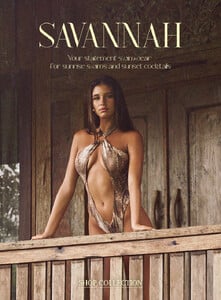































































































































































































































































































































































































































































































































































































.thumb.jpg.bb8743d2cabcb1b78812a38aa8f1862f.jpg)