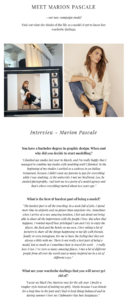-
Sunny1 started following thatforest
-
Marion Pascale
-
Marion Pascale
- Marion Pascale
- Marion Pascale
- Marion Pascale
sinderella53 started following thatforest- Marion Pascale
- Marion Pascale
- Marion Pascale
- Marion Pascale
- Marion Pascale
- Marion Pascale
- Marion Pascale
- Marion Pascale
- Marion Pascale
- Victoria Britt
80000427_223648861971493_3709850063274270223_n.mp4 79778192_714753978933206_4797731702159182541_n.mp4 80211102_548248045752577_6326674020818078128_n.mp4 79734740_2511675379101824_2639383778675045817_n.mp4 79425836_166006671462163_6306680953415578842_n.mp4 78871369_769653066837164_2190661900732110801_n.mp4 - Marion Pascale
Account
Navigation
Search
Configure browser push notifications
Chrome (Android)
- Tap the lock icon next to the address bar.
- Tap Permissions → Notifications.
- Adjust your preference.
Chrome (Desktop)
- Click the padlock icon in the address bar.
- Select Site settings.
- Find Notifications and adjust your preference.
Safari (iOS 16.4+)
- Ensure the site is installed via Add to Home Screen.
- Open Settings App → Notifications.
- Find your app name and adjust your preference.
Safari (macOS)
- Go to Safari → Preferences.
- Click the Websites tab.
- Select Notifications in the sidebar.
- Find this website and adjust your preference.
Edge (Android)
- Tap the lock icon next to the address bar.
- Tap Permissions.
- Find Notifications and adjust your preference.
Edge (Desktop)
- Click the padlock icon in the address bar.
- Click Permissions for this site.
- Find Notifications and adjust your preference.
Firefox (Android)
- Go to Settings → Site permissions.
- Tap Notifications.
- Find this site in the list and adjust your preference.
Firefox (Desktop)
- Open Firefox Settings.
- Search for Notifications.
- Find this site in the list and adjust your preference.