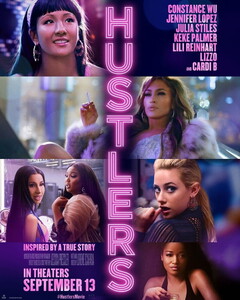Everything posted by Don_Billy
-
Carolina Marconi
- Carolina Marconi
- Sabrina Salerno
- Sabrina Salerno
- Sabrina Salerno
- Sabrina Salerno
- Sabrina Salerno
- Sabrina Salerno
- Sabrina Salerno
- Sabrina Salerno
- Sabrina Salerno
- Sabrina Salerno
- Sabrina Salerno
ca3d4efc-15c8-4be6-b523-adedd5796c15.mp4.1b26ebc187d5485b0f4e6a92d454910c.mp4- Sabrina Salerno
- Carolina Marconi
26ddb298-9d1b-40f4-8829-b48ad18b15a2.mp4- Sabrina Salerno
- Carolina Marconi
e4492a77-20b6-4b29-9639-5798472cfa3c.mp4- Carolina Marconi
c1d2041e-2b69-4647-b56c-fb34fcf8b543.mp4- Jennifer Lopez
- Heidi Klum
- Sabrina Salerno
- Sabrina Salerno
- Carolina Marconi
Account
Navigation
Search
Configure browser push notifications
Chrome (Android)
- Tap the lock icon next to the address bar.
- Tap Permissions → Notifications.
- Adjust your preference.
Chrome (Desktop)
- Click the padlock icon in the address bar.
- Select Site settings.
- Find Notifications and adjust your preference.
Safari (iOS 16.4+)
- Ensure the site is installed via Add to Home Screen.
- Open Settings App → Notifications.
- Find your app name and adjust your preference.
Safari (macOS)
- Go to Safari → Preferences.
- Click the Websites tab.
- Select Notifications in the sidebar.
- Find this website and adjust your preference.
Edge (Android)
- Tap the lock icon next to the address bar.
- Tap Permissions.
- Find Notifications and adjust your preference.
Edge (Desktop)
- Click the padlock icon in the address bar.
- Click Permissions for this site.
- Find Notifications and adjust your preference.
Firefox (Android)
- Go to Settings → Site permissions.
- Tap Notifications.
- Find this site in the list and adjust your preference.
Firefox (Desktop)
- Open Firefox Settings.
- Search for Notifications.
- Find this site in the list and adjust your preference.
- Carolina Marconi





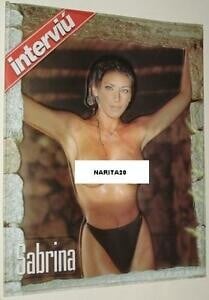










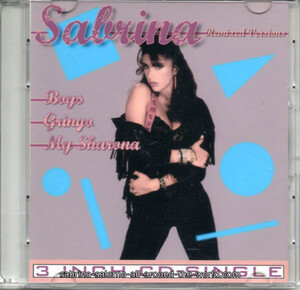
.thumb.jpg.a63dc1d4ee81bf31e2f0116a1374f0e7.jpg)
.thumb.jpg.dcf835acfc7fd4e9fca1414f4f25e119.jpg)















.thumb.gif.a5ba13186624e4ef64c4b16e66c5bb81.gif)
.thumb.gif.90ddf8c109ee542dfc1115c9a50f9208.gif)