
Everything posted by Don_Billy
-
Carolina Marconi
- Sabrina Salerno
- Carolina Marconi
- Carolina Marconi
- Carolina Marconi
128202171_3954173721278085_8828804882653859237_n.mp4 CITXnM0KZTm.mp4- Sabrina Salerno
- Sabrina Salerno
98535308_728683894408969_1753203785439283514_n.mp4- Sabrina Salerno
- Sabrina Salerno
- Sabrina Salerno
- Sabrina Salerno
- Sabrina Salerno
102170507_256563532712387_6698883824312922812_n.mp4 98825508_822982971887442_5223429510499184299_n.mp4- Sabrina Salerno
- Carolina Marconi
- Carolina Marconi
- Sabrina Salerno
- Sabrina Salerno
- Carolina Marconi
- Carolina Marconi
- Carolina Marconi
- Carolina Marconi
- Carolina Marconi
- Carolina Marconi
- Sabrina Salerno
- Sabrina Salerno
This video 73598760_1011296149376871_4410268860548059509_n.mp4Account
Navigation
Search
Configure browser push notifications
Chrome (Android)
- Tap the lock icon next to the address bar.
- Tap Permissions → Notifications.
- Adjust your preference.
Chrome (Desktop)
- Click the padlock icon in the address bar.
- Select Site settings.
- Find Notifications and adjust your preference.
Safari (iOS 16.4+)
- Ensure the site is installed via Add to Home Screen.
- Open Settings App → Notifications.
- Find your app name and adjust your preference.
Safari (macOS)
- Go to Safari → Preferences.
- Click the Websites tab.
- Select Notifications in the sidebar.
- Find this website and adjust your preference.
Edge (Android)
- Tap the lock icon next to the address bar.
- Tap Permissions.
- Find Notifications and adjust your preference.
Edge (Desktop)
- Click the padlock icon in the address bar.
- Click Permissions for this site.
- Find Notifications and adjust your preference.
Firefox (Android)
- Go to Settings → Site permissions.
- Tap Notifications.
- Find this site in the list and adjust your preference.
Firefox (Desktop)
- Open Firefox Settings.
- Search for Notifications.
- Find this site in the list and adjust your preference.
- Sabrina Salerno

.thumb.jpg.163f0199059028956be742eed9c8f66d.jpg)



.thumb.gif.d7362a9fbbe05030ee16b9feb1f3afed.gif)
.thumb.gif.f92659bfa6d5a4bfba4169c732ca1dca.gif)
.thumb.gif.63454fd1b4bab645c43b93c1618acf49.gif)
.thumb.gif.6734ecc996b8cf06a7c2744c302fba31.gif)
.thumb.gif.f35065d569c5f2855d283d8c3f4a6b16.gif)

.thumb.gif.24c633552eeab2505623e7ae0024a18d.gif)
.thumb.gif.5250966aed742f858d6b5e1d62e65c20.gif)










.thumb.jpg.3c58593bce715cd9c5bd16ed3f3c4b9b.jpg)



.thumb.jpg.627e5655fdc050a0c92f4ca99b9bf6de.jpg)









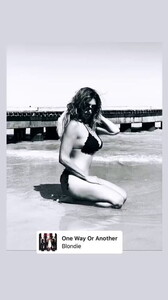
















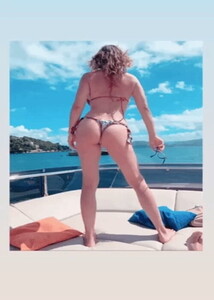











.thumb.jpg.c8c8e02a7adecf1377f3bf80afb65899.jpg)
.thumb.jpg.60a0a05b5d65faff079269a073f1154e.jpg)


.thumb.jpg.eff807dee499e5376729d441bd0db9e1.jpg)
































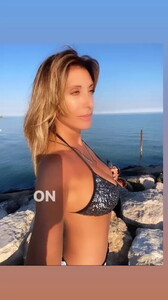






































































































































.thumb.gif.b40539f70171c3f7b45464b89e923b5b.gif)
.thumb.gif.275a59fca7c6a56589a0f764485c94e3.gif)
.thumb.gif.4e3c921a78843590f894f7d49d68f5c6.gif)
.thumb.gif.5f7ab8f4bb275434c2d72b6ba2cb28e8.gif)
.thumb.gif.d36517b0c66218380bdaa8910094d125.gif)
.thumb.gif.0370689c1851255e1460fd4fbd432c75.gif)
.thumb.gif.e854370d8276b49f6172c05dc070779b.gif)
.thumb.gif.75d7357fd0b7bcb9135a5051ce32eba0.gif)
.thumb.gif.f06497fcf33c4e9eedb7c05f3453f4bc.gif)
.thumb.gif.495ffca546988ed39cc42b82378168f4.gif)
.thumb.gif.d32986527fc251a2de4de3f044e10d84.gif)
.thumb.gif.6f1a771084b77cbdc62bb9d24d5d23e5.gif)








































































.thumb.gif.e5113b3d1768f84f848c7271eac15a7a.gif)