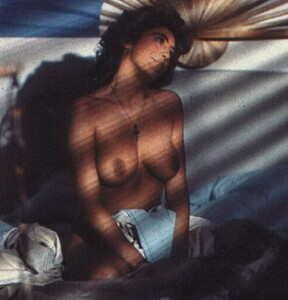Everything posted by Don_Billy
- Sara Varone
- Sara Varone
- Sara Varone
-
Sabrina Salerno gifs
- Sabrina Salerno
974E858D12A9A00744EFAC332D177EA1_video_dashinit.mp4- Sabrina Salerno
7D45DD41A375314080E9EEA0DD905ABD_video_dashinit.mp4 2647D05A1D9B189E4273801A687510BC_video_dashinit.mp4- Sabrina Salerno
1344DDE8706323F8914C6F39A36DC58B_video_dashinit.mp4- Sabrina Salerno
Jooooooooooooder- Sabrina Salerno
- Sabrina Salerno gifs
- Sabrina Salerno
C94D2E973C1BD94BE1A55B99314A4784_video_dashinit.mp4 3540F6CD4374663364944B50AF0B8C8A_video_dashinit.mp4- Sabrina Salerno
- Sabrina Salerno
- Sabrina Salerno
- Sabrina Salerno
- Sabrina Salerno
594E0BACB7E02EC69B7D878DD9E8D6B3_video_dashinit.mp4- Sabrina Salerno
- Sabrina Salerno
1E4DB6AD990E988F33C660546C9253AC_video_dashinit.mp4- Sabrina Salerno
Account
Navigation
Search
Configure browser push notifications
Chrome (Android)
- Tap the lock icon next to the address bar.
- Tap Permissions → Notifications.
- Adjust your preference.
Chrome (Desktop)
- Click the padlock icon in the address bar.
- Select Site settings.
- Find Notifications and adjust your preference.
Safari (iOS 16.4+)
- Ensure the site is installed via Add to Home Screen.
- Open Settings App → Notifications.
- Find your app name and adjust your preference.
Safari (macOS)
- Go to Safari → Preferences.
- Click the Websites tab.
- Select Notifications in the sidebar.
- Find this website and adjust your preference.
Edge (Android)
- Tap the lock icon next to the address bar.
- Tap Permissions.
- Find Notifications and adjust your preference.
Edge (Desktop)
- Click the padlock icon in the address bar.
- Click Permissions for this site.
- Find Notifications and adjust your preference.
Firefox (Android)
- Go to Settings → Site permissions.
- Tap Notifications.
- Find this site in the list and adjust your preference.
Firefox (Desktop)
- Open Firefox Settings.
- Search for Notifications.
- Find this site in the list and adjust your preference.
- Sabrina Salerno


-15.thumb.jpg.158d839fe7e264a58536f23c8ad36746.jpg)
-20.thumb.jpg.86e57a516304cc7f8469410c4c080971.jpg)
-1.thumb.jpg.c27cf6e903a75399225940883f134dc3.jpg)
.thumb.gif.ab2155a017c30e2cf3e5f3929b3ed394.gif)

























.thumb.jpg.aae3c55c791d0a4366b2adf85954c983.jpg)