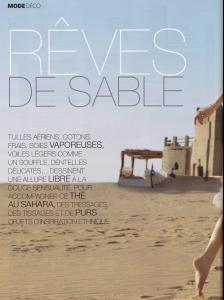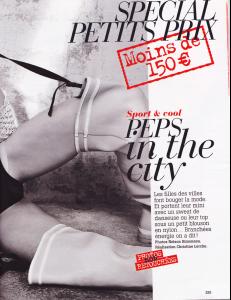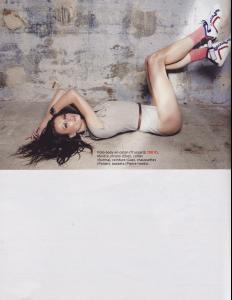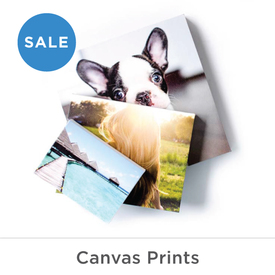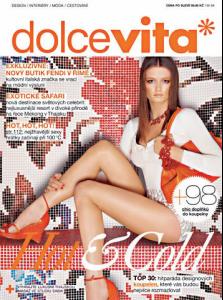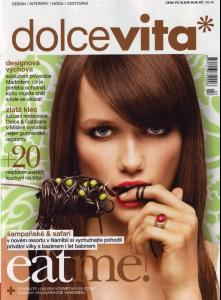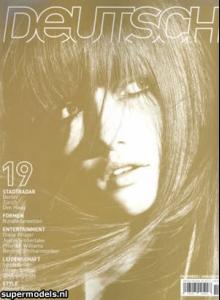-
Katerina Netolicka
so sad, she was one of my favs. She had some amazing work! And yes, not many photos ( https://facebook.com/pages/Kate-Netolicka-Fan/)here, but the Facebook page had a lot of updates. And one of the article is read said it was an infection and the dogs were okay.
-
Katerina Netolicka
From laredoute.it
-
Katerina Netolicka
Kate N reports live from the studio in Madrid. New York Model Management (Facebook)
-
Katerina Netolicka
Beautiful pics again Thank you for scanning! And taking the time And well... Cat Model Managment just said Elle and I can't see who took the photos or for when either... Although like you said, there is a lot of French Magazine going on for her See a couple of pics, but wouldn't be able to say which magazine they are... Anyway,thank you again!
-
Katerina Netolicka
-
Katerina Netolicka
-
Katerina Netolicka
Just quikly hotlinking before I go to work...
- Elisha Cuthbert
-
Scarlett Johansson
I loooove the LV dress! I wasn't that iimpressed with the collection, but seeing her in that dress just makes me go WOW! And I love the Stella dress, but am not sure about the skirt part.... I love the top though! She looks as gorgeous as usual
-
Katerina Netolicka
-
Katerina Netolicka
Glad to be here maddog Here is another one! I probably won't be posting for a time since I won't be at home... ooh and a catwalk one... hopefully there are more...
- Katerina Netolicka
Account
Search
Configure browser push notifications
Chrome (Android)
- Tap the lock icon next to the address bar.
- Tap Permissions → Notifications.
- Adjust your preference.
Chrome (Desktop)
- Click the padlock icon in the address bar.
- Select Site settings.
- Find Notifications and adjust your preference.
Safari (iOS 16.4+)
- Ensure the site is installed via Add to Home Screen.
- Open Settings App → Notifications.
- Find your app name and adjust your preference.
Safari (macOS)
- Go to Safari → Preferences.
- Click the Websites tab.
- Select Notifications in the sidebar.
- Find this website and adjust your preference.
Edge (Android)
- Tap the lock icon next to the address bar.
- Tap Permissions.
- Find Notifications and adjust your preference.
Edge (Desktop)
- Click the padlock icon in the address bar.
- Click Permissions for this site.
- Find Notifications and adjust your preference.
Firefox (Android)
- Go to Settings → Site permissions.
- Tap Notifications.
- Find this site in the list and adjust your preference.
Firefox (Desktop)
- Open Firefox Settings.
- Search for Notifications.
- Find this site in the list and adjust your preference.