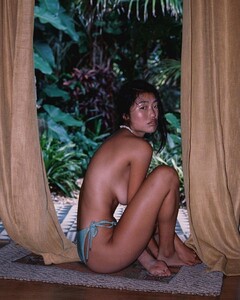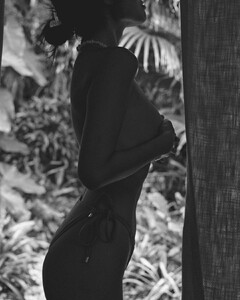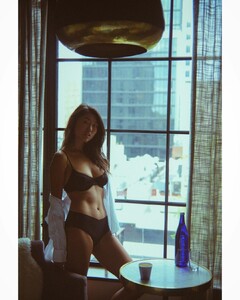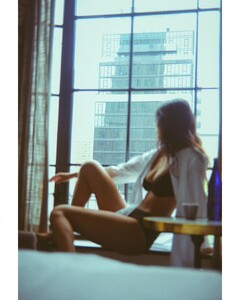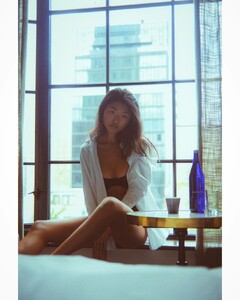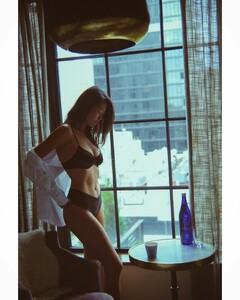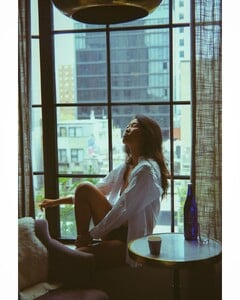Everything posted by Topped
- Model from Le Petit Trou
- Model from Le Petit Trou
-
Christina Peng
275e1c83bbac4499ac8e71af94477a89.HD-720p-1.6Mbps-10895817.mp4 cd948efb3acb49a0aa37dc888d13597c.HD-720p-1.6Mbps-11557777.mp4
-
Christina Peng
4671519924ec4b888493bac14d93efcc.HD-720p-1.6Mbps.mp4 7e26c98ceb624b40a1e41221fd13a7b5.HD-720p-1.6Mbps.mp4
- Journelle Model
- Journelle Model
-
Christina Peng
- Christina Peng
- Christina Peng
- Christina Peng
- Christina Peng
- Christina Peng
- Christina Peng
- Christina Peng
120255888_644166519826482_8101426207816987075_n.mp4 143521259_424630888810851_6601144736977485824_n.mp4- Christina Peng
- Christina Peng
- Christina Peng
- Christina Peng
Account
Navigation
Search
Configure browser push notifications
Chrome (Android)
- Tap the lock icon next to the address bar.
- Tap Permissions → Notifications.
- Adjust your preference.
Chrome (Desktop)
- Click the padlock icon in the address bar.
- Select Site settings.
- Find Notifications and adjust your preference.
Safari (iOS 16.4+)
- Ensure the site is installed via Add to Home Screen.
- Open Settings App → Notifications.
- Find your app name and adjust your preference.
Safari (macOS)
- Go to Safari → Preferences.
- Click the Websites tab.
- Select Notifications in the sidebar.
- Find this website and adjust your preference.
Edge (Android)
- Tap the lock icon next to the address bar.
- Tap Permissions.
- Find Notifications and adjust your preference.
Edge (Desktop)
- Click the padlock icon in the address bar.
- Click Permissions for this site.
- Find Notifications and adjust your preference.
Firefox (Android)
- Go to Settings → Site permissions.
- Tap Notifications.
- Find this site in the list and adjust your preference.
Firefox (Desktop)
- Open Firefox Settings.
- Search for Notifications.
- Find this site in the list and adjust your preference.
- Christina Peng





































































.thumb.jpg.5f615846f736bfe195982e6751adef0e.jpg)