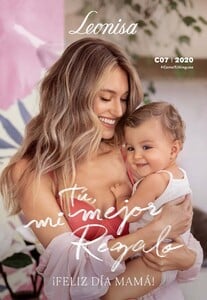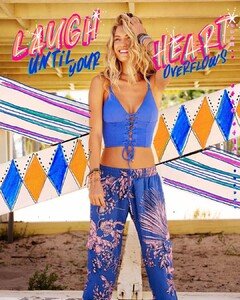Everything posted by MimiCry
-
Caroline Carson Lowe
-
Caroline Carson Lowe
-
Caroline Carson Lowe
carolinelowe_90601292_146698610003347_4152519631572195376_n.mp4
-
Caroline Carson Lowe
OMG!😍
-
Caroline Carson Lowe
-
Caroline Carson Lowe
-
Caroline Carson Lowe
Victor Robertof video preview victorrobertof_90140830_496997857749266_928232510825410407_n.mp4
-
Caroline Carson Lowe
-
Caroline Carson Lowe
- Caroline Carson Lowe
- Caroline Carson Lowe
victorrobertof_87915620_486198952259081_6959166888530017423_n.mp4- Caroline Carson Lowe
- Caroline Carson Lowe
- Caroline Carson Lowe
- Caroline Carson Lowe
- Caroline Carson Lowe
- Caroline Carson Lowe
carolinelowe_85356562_2460492827547939_4713450520975185145_n.mp4 carolinelowe_84796573_790387421471848_2588002314139521658_n.mp4- Caroline Carson Lowe
- Caroline Carson Lowe
Account
Navigation
Search
Configure browser push notifications
Chrome (Android)
- Tap the lock icon next to the address bar.
- Tap Permissions → Notifications.
- Adjust your preference.
Chrome (Desktop)
- Click the padlock icon in the address bar.
- Select Site settings.
- Find Notifications and adjust your preference.
Safari (iOS 16.4+)
- Ensure the site is installed via Add to Home Screen.
- Open Settings App → Notifications.
- Find your app name and adjust your preference.
Safari (macOS)
- Go to Safari → Preferences.
- Click the Websites tab.
- Select Notifications in the sidebar.
- Find this website and adjust your preference.
Edge (Android)
- Tap the lock icon next to the address bar.
- Tap Permissions.
- Find Notifications and adjust your preference.
Edge (Desktop)
- Click the padlock icon in the address bar.
- Click Permissions for this site.
- Find Notifications and adjust your preference.
Firefox (Android)
- Go to Settings → Site permissions.
- Tap Notifications.
- Find this site in the list and adjust your preference.
Firefox (Desktop)
- Open Firefox Settings.
- Search for Notifications.
- Find this site in the list and adjust your preference.