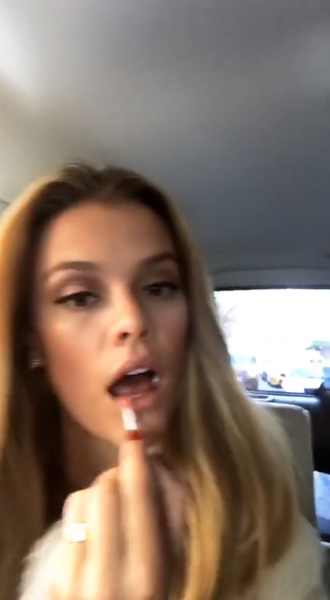Everything posted by endlessnina
-
Nina Agdal
- Nina Agdal
- Nina Agdal
- Nina Agdal
In Benjamin InstaStory 17526139_1010508762417107_1149366809284050944_n.mp4- Nina Agdal
- Nina Agdal
17432671_1325350554225656_1424325878225043456_n.mp4- Nina Agdal
benjaminthigpen~1489723229~1472227705772406088_12549863.mp4 benjaminthigpen~1489721039~1472209325132730075_12549863.mp4 benjaminthigpen~1489714617~1472155427378543069_12549863.mp4- Nina Agdal
- Nina Agdal
- Nina Agdal
I'm so in love with that dress.- Nina Agdal
- Nina Agdal
- Nina Agdal
- Nina Agdal
- Nina Agdal
- Nina Agdal
- Nina Agdal
- Nina Agdal
- Nina Agdal
- Nina Agdal
- Nina Agdal
https://www.youtube.com/watch?v=GNvrxhgcUF0- Nina Agdal
- Nina Agdal
Account
Navigation
Search
Configure browser push notifications
Chrome (Android)
- Tap the lock icon next to the address bar.
- Tap Permissions → Notifications.
- Adjust your preference.
Chrome (Desktop)
- Click the padlock icon in the address bar.
- Select Site settings.
- Find Notifications and adjust your preference.
Safari (iOS 16.4+)
- Ensure the site is installed via Add to Home Screen.
- Open Settings App → Notifications.
- Find your app name and adjust your preference.
Safari (macOS)
- Go to Safari → Preferences.
- Click the Websites tab.
- Select Notifications in the sidebar.
- Find this website and adjust your preference.
Edge (Android)
- Tap the lock icon next to the address bar.
- Tap Permissions.
- Find Notifications and adjust your preference.
Edge (Desktop)
- Click the padlock icon in the address bar.
- Click Permissions for this site.
- Find Notifications and adjust your preference.
Firefox (Android)
- Go to Settings → Site permissions.
- Tap Notifications.
- Find this site in the list and adjust your preference.
Firefox (Desktop)
- Open Firefox Settings.
- Search for Notifications.
- Find this site in the list and adjust your preference.
- Nina Agdal