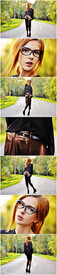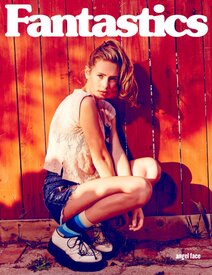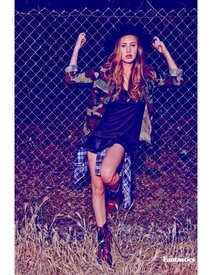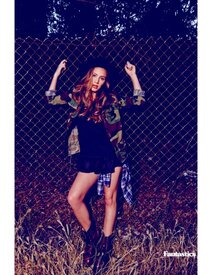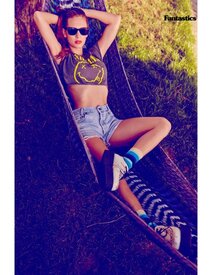Everything posted by jaggermuse
-
Ebba Zingmark
- Ebba Zingmark
- Ebba Zingmark
- Ebba Zingmark
- Ebba Zingmark
- Ebba Zingmark
- Ebba Zingmark
- Ebba Zingmark
- Ebba Zingmark
- Ebba Zingmark
- Ebba Zingmark
- Ebba Zingmark
- Ebba Zingmark
- Ebba Zingmark
- Dylan Penn
- Dylan Penn
- Diana Melison
Warning: Nudity (Assorted Quality) http://imgbox.com/nATOfm15http://imgbox.com/i5jks6XEhttp://imgbox.com/NU7KRZVZhttp://imgbox.com/frPsUg6shttp://imgbox.com/kt938O1Ghttp://imgbox.com/Fgx4PoGehttp://imgbox.com/e6HYFENbhttp://imgbox.com/tiYuKkLDhttp://imgbox.com/v8RdxFnlhttp://imgbox.com/azGcM9mQ- Diana Melison
- Diana Melison
- Diana Melison
- Diana Melison
- Diana Melison
- Diana Melison
- Delphine Lo Grasso
- Delphine Lo Grasso
Account
Navigation
Search
Configure browser push notifications
Chrome (Android)
- Tap the lock icon next to the address bar.
- Tap Permissions → Notifications.
- Adjust your preference.
Chrome (Desktop)
- Click the padlock icon in the address bar.
- Select Site settings.
- Find Notifications and adjust your preference.
Safari (iOS 16.4+)
- Ensure the site is installed via Add to Home Screen.
- Open Settings App → Notifications.
- Find your app name and adjust your preference.
Safari (macOS)
- Go to Safari → Preferences.
- Click the Websites tab.
- Select Notifications in the sidebar.
- Find this website and adjust your preference.
Edge (Android)
- Tap the lock icon next to the address bar.
- Tap Permissions.
- Find Notifications and adjust your preference.
Edge (Desktop)
- Click the padlock icon in the address bar.
- Click Permissions for this site.
- Find Notifications and adjust your preference.
Firefox (Android)
- Go to Settings → Site permissions.
- Tap Notifications.
- Find this site in the list and adjust your preference.
Firefox (Desktop)
- Open Firefox Settings.
- Search for Notifications.
- Find this site in the list and adjust your preference.
- Ebba Zingmark