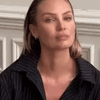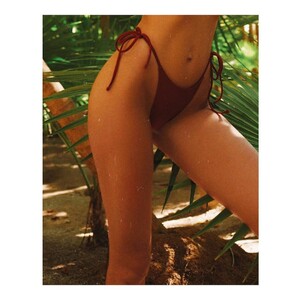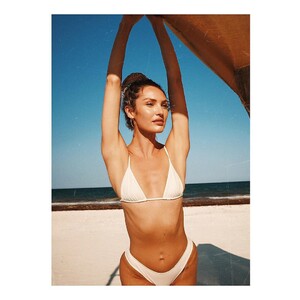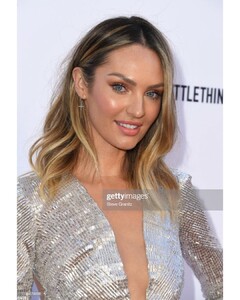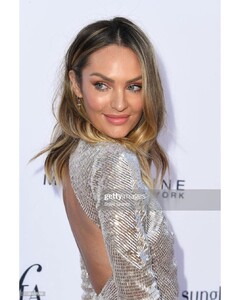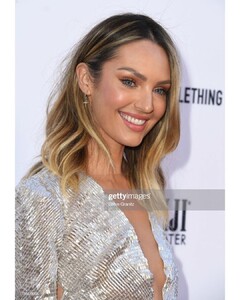Everything posted by Piuma
-
Candice Swanepoel
- Candice Swanepoel
- Candice Swanepoel
- Candice Swanepoel
- Candice Swanepoel
- Candice Swanepoel
- Candice Swanepoel
57153569_675458899540283_1315314785004290048_n.mp4- Candice Swanepoel
- Candice Swanepoel
- Candice Swanepoel
- Candice Swanepoel
- Candice Swanepoel
56459310_284915959108385_6696395055789244416_n.mp4 56567250_324186411784355_5529159778099527680_n.mp4- Candice Swanepoel
- Candice Swanepoel
- Candice Swanepoel
- Candice Swanepoel
- Candice Swanepoel
- Candice Swanepoel
- Candice Swanepoel
- Candice Swanepoel
- Candice Swanepoel
55577176_814186748916845_5522190536531771392_n.mp4- Candice Swanepoel
Account
Navigation
Search
Configure browser push notifications
Chrome (Android)
- Tap the lock icon next to the address bar.
- Tap Permissions → Notifications.
- Adjust your preference.
Chrome (Desktop)
- Click the padlock icon in the address bar.
- Select Site settings.
- Find Notifications and adjust your preference.
Safari (iOS 16.4+)
- Ensure the site is installed via Add to Home Screen.
- Open Settings App → Notifications.
- Find your app name and adjust your preference.
Safari (macOS)
- Go to Safari → Preferences.
- Click the Websites tab.
- Select Notifications in the sidebar.
- Find this website and adjust your preference.
Edge (Android)
- Tap the lock icon next to the address bar.
- Tap Permissions.
- Find Notifications and adjust your preference.
Edge (Desktop)
- Click the padlock icon in the address bar.
- Click Permissions for this site.
- Find Notifications and adjust your preference.
Firefox (Android)
- Go to Settings → Site permissions.
- Tap Notifications.
- Find this site in the list and adjust your preference.
Firefox (Desktop)
- Open Firefox Settings.
- Search for Notifications.
- Find this site in the list and adjust your preference.
- Candice Swanepoel