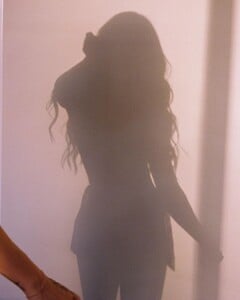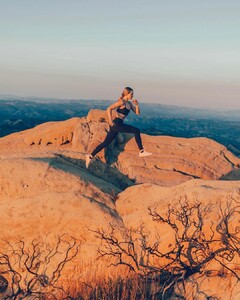Everything posted by FREDRIHANNA
-
Charly Jordan
- Charly Jordan
- Charly Jordan
119518621_923904438143559_3142384744395465443_n.mp4- Charly Jordan
- Charly Jordan
- Charly Jordan
- Charly Jordan
- Charly Jordan
- Charly Jordan
- Charly Jordan
- Charly Jordan
122747268_800522707401169_4570557916868489761_n.mp4- Charly Jordan
121479039_200876114858335_1374839175560292569_n.mp4- Charly Jordan
120761105_361427254906047_4093464632959404727_n.mp4- Charly Jordan
- Charly Jordan
- Charly Jordan
- Charly Jordan
119518621_923904438143559_3142384744395465443_n.mp4- Charly Jordan
- Nicole Scherzinger
- Nicole Scherzinger
124561354_217570159797877_7812118005286614577_n.mp4- Leila Ben Khalifa
- Bella Hadid
124022229_872914163516564_3546342215476052947_n.mp4- Bella Hadid
Account
Navigation
Search
Configure browser push notifications
Chrome (Android)
- Tap the lock icon next to the address bar.
- Tap Permissions → Notifications.
- Adjust your preference.
Chrome (Desktop)
- Click the padlock icon in the address bar.
- Select Site settings.
- Find Notifications and adjust your preference.
Safari (iOS 16.4+)
- Ensure the site is installed via Add to Home Screen.
- Open Settings App → Notifications.
- Find your app name and adjust your preference.
Safari (macOS)
- Go to Safari → Preferences.
- Click the Websites tab.
- Select Notifications in the sidebar.
- Find this website and adjust your preference.
Edge (Android)
- Tap the lock icon next to the address bar.
- Tap Permissions.
- Find Notifications and adjust your preference.
Edge (Desktop)
- Click the padlock icon in the address bar.
- Click Permissions for this site.
- Find Notifications and adjust your preference.
Firefox (Android)
- Go to Settings → Site permissions.
- Tap Notifications.
- Find this site in the list and adjust your preference.
Firefox (Desktop)
- Open Firefox Settings.
- Search for Notifications.
- Find this site in the list and adjust your preference.
- Charly Jordan