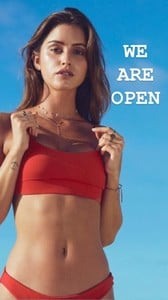Everything posted by Ramses2
-
Gigi Paris
IG story @leohairofficial 36895384_408318899662804_4500620572864475799_n.mp4
-
Gigi Paris
-
Gigi Paris
IG story @leohairofficial 36918834_1948135478567207_8355194461074821270_n.mp4
-
Gigi Paris
IG story 37010360_200377297338341_2071687143072844216_n.mp4 36682469_2233550853540756_6788102114942081820_n.mp4
-
Gigi Paris
- Gigi Paris
-
Gigi Paris
- Gigi Paris
- Gigi Paris
- Gigi Paris
- Gigi Paris
IG story 36111868_420496285132547_4686017711859872467_n.mp4- Gigi Paris
- Gigi Paris
Account
Navigation
Search
Configure browser push notifications
Chrome (Android)
- Tap the lock icon next to the address bar.
- Tap Permissions → Notifications.
- Adjust your preference.
Chrome (Desktop)
- Click the padlock icon in the address bar.
- Select Site settings.
- Find Notifications and adjust your preference.
Safari (iOS 16.4+)
- Ensure the site is installed via Add to Home Screen.
- Open Settings App → Notifications.
- Find your app name and adjust your preference.
Safari (macOS)
- Go to Safari → Preferences.
- Click the Websites tab.
- Select Notifications in the sidebar.
- Find this website and adjust your preference.
Edge (Android)
- Tap the lock icon next to the address bar.
- Tap Permissions.
- Find Notifications and adjust your preference.
Edge (Desktop)
- Click the padlock icon in the address bar.
- Click Permissions for this site.
- Find Notifications and adjust your preference.
Firefox (Android)
- Go to Settings → Site permissions.
- Tap Notifications.
- Find this site in the list and adjust your preference.
Firefox (Desktop)
- Open Firefox Settings.
- Search for Notifications.
- Find this site in the list and adjust your preference.