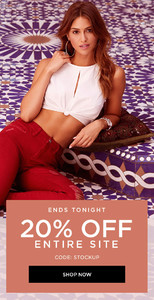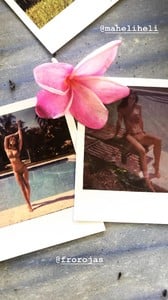Everything posted by Ramses2
-
Gigi Paris
- Gigi Paris
- Gigi Paris
- Gigi Paris
-
Gigi Paris
IG story @maggierawlins 38133842_252602755348812_8835943938247271626_n.mp4
-
Gigi Paris
IG story 38435505_283212995774343_3057645371456584666_n.mp4
-
Gigi Paris
- Gigi Paris
IG story @maheliheli 37836998_290168205070218_2618764293678012242_n.mp4- Gigi Paris
- Gigi Paris
- Gigi Paris
- Gigi Paris
- Gigi Paris
- Gigi Paris
IG story @frorojas frorojas_1533570219845_545.mp4 38652888_429827200759563_6578964634420120916_n.mp4 37939118_429772070849100_7506558678928565769_n.mp4- Gigi Paris
- Gigi Paris
- Gigi Paris
- Gigi Paris
- Gigi Paris
- Gigi Paris
- Gigi Paris
- Gigi Paris
- Gigi Paris
- Gigi Paris
Account
Navigation
Search
Configure browser push notifications
Chrome (Android)
- Tap the lock icon next to the address bar.
- Tap Permissions → Notifications.
- Adjust your preference.
Chrome (Desktop)
- Click the padlock icon in the address bar.
- Select Site settings.
- Find Notifications and adjust your preference.
Safari (iOS 16.4+)
- Ensure the site is installed via Add to Home Screen.
- Open Settings App → Notifications.
- Find your app name and adjust your preference.
Safari (macOS)
- Go to Safari → Preferences.
- Click the Websites tab.
- Select Notifications in the sidebar.
- Find this website and adjust your preference.
Edge (Android)
- Tap the lock icon next to the address bar.
- Tap Permissions.
- Find Notifications and adjust your preference.
Edge (Desktop)
- Click the padlock icon in the address bar.
- Click Permissions for this site.
- Find Notifications and adjust your preference.
Firefox (Android)
- Go to Settings → Site permissions.
- Tap Notifications.
- Find this site in the list and adjust your preference.
Firefox (Desktop)
- Open Firefox Settings.
- Search for Notifications.
- Find this site in the list and adjust your preference.