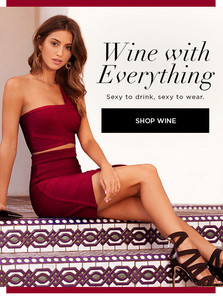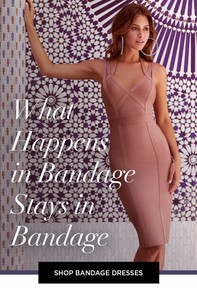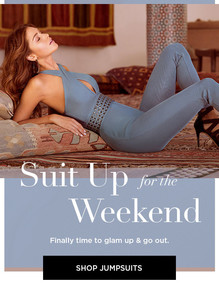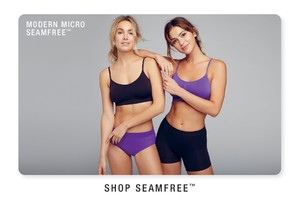Everything posted by Ramses2
-
Gigi Paris
- Gigi Paris
- Gigi Paris
- Gigi Paris
IG story @amynichols_1 38725841_271468320343524_6856083287114580651_n.mp4- Gigi Paris
- Gigi Paris
- Gigi Paris
- Gigi Paris
- Gigi Paris
- Gigi Paris
- Gigi Paris
IG story 39088808_672316823143410_7320923515232688072_n.mp4- Gigi Paris
- Gigi Paris
- Gigi Paris
IG story @lappaport 39597715_2383214371696450_4778890354866487694_n.mp4- Gigi Paris
- Gigi Paris
- Gigi Paris
IG story msgigiparis_1534712479065_393.mp4- Gigi Paris
- Gigi Paris
- Gigi Paris
IG story @shaepulver 38491754_256100531681206_2546720571477069293_n.mp4- Gigi Paris
Account
Navigation
Search
Configure browser push notifications
Chrome (Android)
- Tap the lock icon next to the address bar.
- Tap Permissions → Notifications.
- Adjust your preference.
Chrome (Desktop)
- Click the padlock icon in the address bar.
- Select Site settings.
- Find Notifications and adjust your preference.
Safari (iOS 16.4+)
- Ensure the site is installed via Add to Home Screen.
- Open Settings App → Notifications.
- Find your app name and adjust your preference.
Safari (macOS)
- Go to Safari → Preferences.
- Click the Websites tab.
- Select Notifications in the sidebar.
- Find this website and adjust your preference.
Edge (Android)
- Tap the lock icon next to the address bar.
- Tap Permissions.
- Find Notifications and adjust your preference.
Edge (Desktop)
- Click the padlock icon in the address bar.
- Click Permissions for this site.
- Find Notifications and adjust your preference.
Firefox (Android)
- Go to Settings → Site permissions.
- Tap Notifications.
- Find this site in the list and adjust your preference.
Firefox (Desktop)
- Open Firefox Settings.
- Search for Notifications.
- Find this site in the list and adjust your preference.