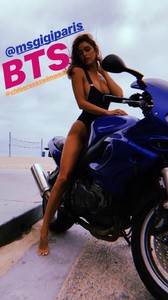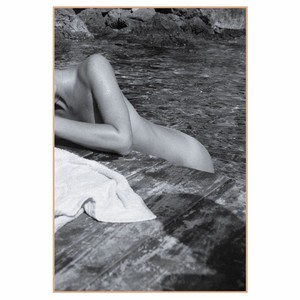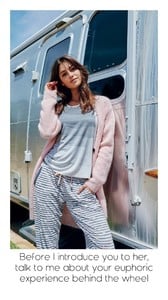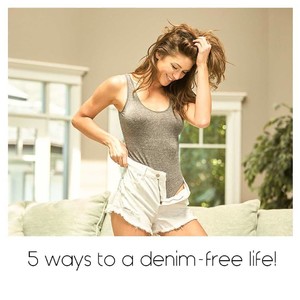Everything posted by Ramses2
- Gigi Paris
- Gigi Paris
-
Gigi Paris
- Gigi Paris
-
Gigi Paris
IG story 41363218_162359141342295_7558191271817736154_n.mp4
-
Gigi Paris
- Gigi Paris
41248803_172905203554626_8497245687586244161_n.mp4- Gigi Paris
- Gigi Paris
IG story @passmorepics 40220586_551145768639312_9190109678680854059_n.mp4 40428460_329182007649789_6078357322922995473_n.mp4- Gigi Paris
IG story 40467869_233841750809548_8416515558564007986_n.mp4 40272698_2303707183193478_4123831158148152940_n.mp4- Gigi Paris
- Gigi Paris
- Gigi Paris
- Gigi Paris
- Gigi Paris
- Gigi Paris
- Gigi Paris
- Gigi Paris
- Gigi Paris
- Gigi Paris
Enjoy the meditations- Gigi Paris
- Gigi Paris
Account
Navigation
Search
Configure browser push notifications
Chrome (Android)
- Tap the lock icon next to the address bar.
- Tap Permissions → Notifications.
- Adjust your preference.
Chrome (Desktop)
- Click the padlock icon in the address bar.
- Select Site settings.
- Find Notifications and adjust your preference.
Safari (iOS 16.4+)
- Ensure the site is installed via Add to Home Screen.
- Open Settings App → Notifications.
- Find your app name and adjust your preference.
Safari (macOS)
- Go to Safari → Preferences.
- Click the Websites tab.
- Select Notifications in the sidebar.
- Find this website and adjust your preference.
Edge (Android)
- Tap the lock icon next to the address bar.
- Tap Permissions.
- Find Notifications and adjust your preference.
Edge (Desktop)
- Click the padlock icon in the address bar.
- Click Permissions for this site.
- Find Notifications and adjust your preference.
Firefox (Android)
- Go to Settings → Site permissions.
- Tap Notifications.
- Find this site in the list and adjust your preference.
Firefox (Desktop)
- Open Firefox Settings.
- Search for Notifications.
- Find this site in the list and adjust your preference.