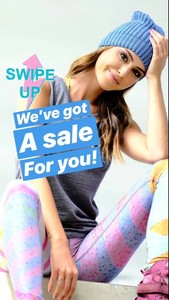Everything posted by Ramses2
- Gigi Paris
-
Gigi Paris
IG story 41966558_328662147893444_2050182167872312994_n.mp4
-
Gigi Paris
-
Gigi Paris
- Gigi Paris
- Gigi Paris
IG story 41890892_293714021233007_42311475973799206_n.mp4- Gigi Paris
- Gigi Paris
- Gigi Paris
- Gigi Paris
- Gigi Paris
- Gigi Paris
- Gigi Paris
- Gigi Paris
- Gigi Paris
- Gigi Paris
- Gigi Paris
- Gigi Paris
- Gigi Paris
- Gigi Paris
IG story @chelciemay 42358502_233027507564716_8448422938192574694_n.mp4- Gigi Paris
42310454_2249084381833006_6703043497516365436_n.mp4- Gigi Paris
- Gigi Paris
IG story @chelciemay 1874313652041330451_28032305.mp4 1874395115633913974_28032305.mp4 1874395221296915596_28032305.mp4- Gigi Paris
IG story 41563142_429276020932777_6153879582746412938_n.mp4- Gigi Paris
42101817_270490777134965_2410329802347898936_n.mp4 - Gigi Paris
Account
Navigation
Search
Configure browser push notifications
Chrome (Android)
- Tap the lock icon next to the address bar.
- Tap Permissions → Notifications.
- Adjust your preference.
Chrome (Desktop)
- Click the padlock icon in the address bar.
- Select Site settings.
- Find Notifications and adjust your preference.
Safari (iOS 16.4+)
- Ensure the site is installed via Add to Home Screen.
- Open Settings App → Notifications.
- Find your app name and adjust your preference.
Safari (macOS)
- Go to Safari → Preferences.
- Click the Websites tab.
- Select Notifications in the sidebar.
- Find this website and adjust your preference.
Edge (Android)
- Tap the lock icon next to the address bar.
- Tap Permissions.
- Find Notifications and adjust your preference.
Edge (Desktop)
- Click the padlock icon in the address bar.
- Click Permissions for this site.
- Find Notifications and adjust your preference.
Firefox (Android)
- Go to Settings → Site permissions.
- Tap Notifications.
- Find this site in the list and adjust your preference.
Firefox (Desktop)
- Open Firefox Settings.
- Search for Notifications.
- Find this site in the list and adjust your preference.