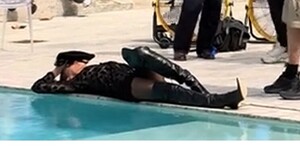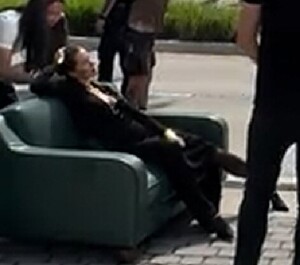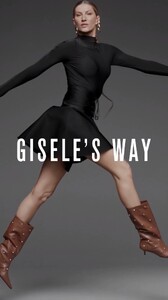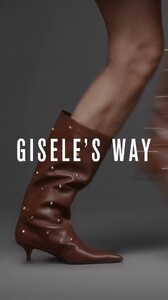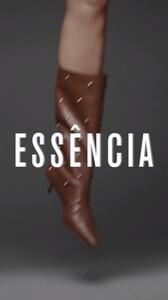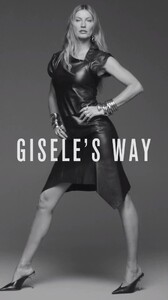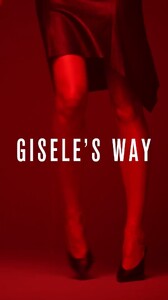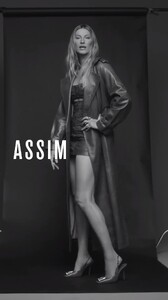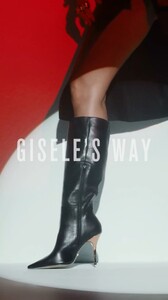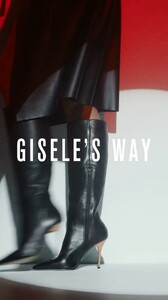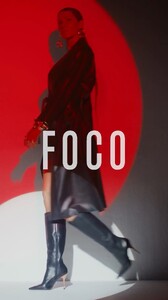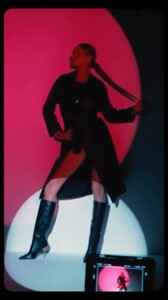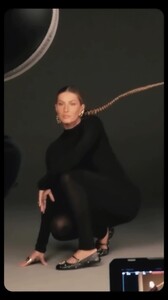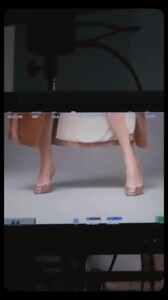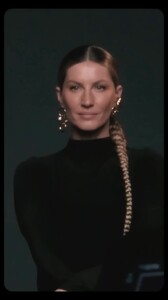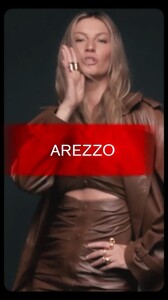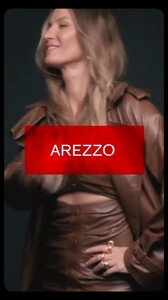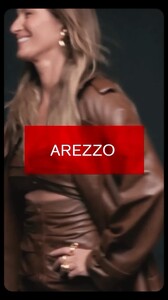-
-
Advertisements
Elisabetta Franchi Adv Campaign FW25 In the golden light of Miami, Gisele Bündchen becomes more than an icon — she is freedom, authen.mp4
-
Advertisements
Elisabetta Franchi Adv Campaign FW25 SnapInsta.to_AQM4O_96uMx2sbF6_HxglRLJXcc9iEgoGECauzmjeQko1lIaocveKA4goxDt2N-RoylxReHxqmfNT7AHFrxK6us_07vAAaT5-SSTX5E.mp4
-
Advertisements
-
Miscellaneous
- Motion
- Motion
- Motion
- Advertisements
- Advertisements
- Advertisements
- Advertisements
Helder changed their profile photo- Advertisements
- Advertisements
Account
Navigation
Search
Configure browser push notifications
Chrome (Android)
- Tap the lock icon next to the address bar.
- Tap Permissions → Notifications.
- Adjust your preference.
Chrome (Desktop)
- Click the padlock icon in the address bar.
- Select Site settings.
- Find Notifications and adjust your preference.
Safari (iOS 16.4+)
- Ensure the site is installed via Add to Home Screen.
- Open Settings App → Notifications.
- Find your app name and adjust your preference.
Safari (macOS)
- Go to Safari → Preferences.
- Click the Websites tab.
- Select Notifications in the sidebar.
- Find this website and adjust your preference.
Edge (Android)
- Tap the lock icon next to the address bar.
- Tap Permissions.
- Find Notifications and adjust your preference.
Edge (Desktop)
- Click the padlock icon in the address bar.
- Click Permissions for this site.
- Find Notifications and adjust your preference.
Firefox (Android)
- Go to Settings → Site permissions.
- Tap Notifications.
- Find this site in the list and adjust your preference.
Firefox (Desktop)
- Open Firefox Settings.
- Search for Notifications.
- Find this site in the list and adjust your preference.