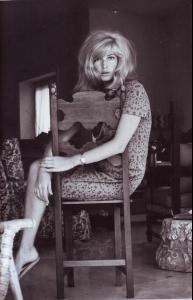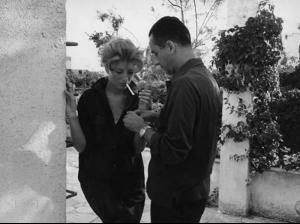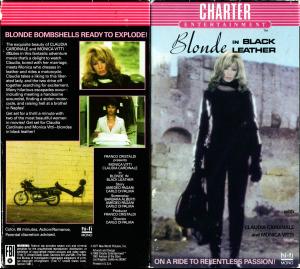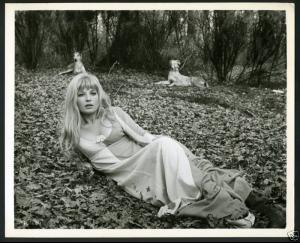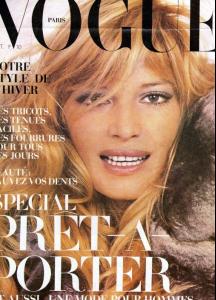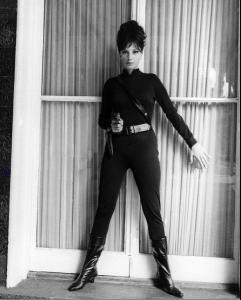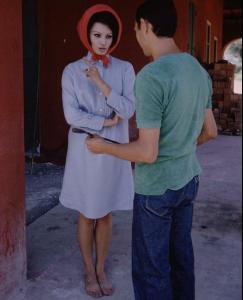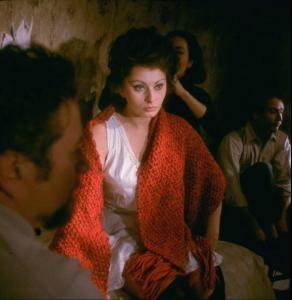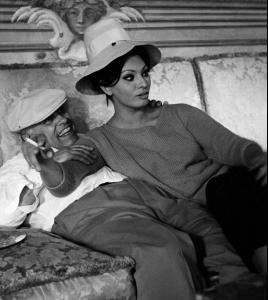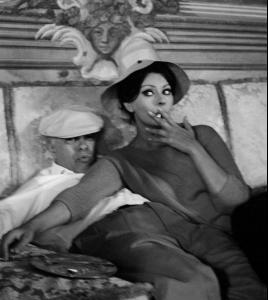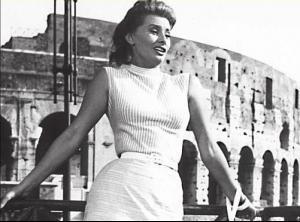Everything posted by bellisimo
-
Sophia Loren
- Sophia Loren
Thanks LaLiDora .. ths is a sexy bit of film history. Can't imagine what viewers felt back in 1963!! I had to put a bit of colour into one of your pictures for 'my files'. Thanks again.- Sophia Loren
- Elodie Yung
- Monica Vitti
- Monica Vitti
- Monica Vitti
- Monica Vitti
- Monica Vitti
- Monica Vitti
- Monica Vitti
- Monica Vitti
- Sophia Loren
- Sophia Loren
Further to the previous entries of this picture, I was unsure of the colouring so I took some blue out of it .. if anyone prefers this one. If not, I can easily delete the posting.- Sophia Loren
- Sophia Loren
Two of different sizes with her Mama and Sister I missed from a series I posted earlier and one in the stables at the villa. And a good quality one from "Pride & Passion".- Sophia Loren
- Sophia Loren
- Sophia Loren
Thanks for all the wonderful shots of Sophia. I regret I forget which ones I've entered and which ones I've seen previously .. i try and keep my entries small so if there are repeats, they don't ake up too much space and I can help anyone else with their collection of pictures of this beauty.- Sophia Loren
- Sophia Loren
- Sophia Loren
- Sophia Loren
- Sophia Loren
Yes itavi, the 'hairy' ones are from a different era and fascinating. I had to see what it was like without the hair .... Also, some large sized and focussed pics from the movie "Lady L".- Sophia Loren
- Sophia Loren
Account
Navigation
Search
Configure browser push notifications
Chrome (Android)
- Tap the lock icon next to the address bar.
- Tap Permissions → Notifications.
- Adjust your preference.
Chrome (Desktop)
- Click the padlock icon in the address bar.
- Select Site settings.
- Find Notifications and adjust your preference.
Safari (iOS 16.4+)
- Ensure the site is installed via Add to Home Screen.
- Open Settings App → Notifications.
- Find your app name and adjust your preference.
Safari (macOS)
- Go to Safari → Preferences.
- Click the Websites tab.
- Select Notifications in the sidebar.
- Find this website and adjust your preference.
Edge (Android)
- Tap the lock icon next to the address bar.
- Tap Permissions.
- Find Notifications and adjust your preference.
Edge (Desktop)
- Click the padlock icon in the address bar.
- Click Permissions for this site.
- Find Notifications and adjust your preference.
Firefox (Android)
- Go to Settings → Site permissions.
- Tap Notifications.
- Find this site in the list and adjust your preference.
Firefox (Desktop)
- Open Firefox Settings.
- Search for Notifications.
- Find this site in the list and adjust your preference.