RandolphScott
Members
-
Joined
-
Last visited
-
Currently
Viewing Topic: Stephanie Mandich
-
Nicola Cavanis
Spoiler snaptik_7585231719217859862_v2.mp4snaptik_7585301001456913686_v2.mp4
- Anastasia Veretnova
- Chloe Campbell
-
Laura Oganessian
Frankie's Spoiler aHR0cHM6Ly9zY29udGVudC1oZWwzLTEuY2RuaW5zdGFncmFtLmNvbS9vMS92L3QyL2YyL203OC9BUVBBd1BFQ0NzOXVjMWFUay13QlhjUktYeGd0dF9FSkhPNWdsNy1HRjNKYjNNQVVWazVvVjRHMWRtcDNDaDlYQ1pBQ1hzcFF2NVEtNGthWkhZNGZNdkhpZVRQU1lUdktKNFNmd0Q0Lm1wND9fbmNfY2F0PTEwMiZfbmNf.mp4snaptik_7577853348498509069_v2.mp4
-
Brianna Eileen Luca
Spoiler anonimostory.com_Instagram__3775942532492542152.mp4media copy.mp4media.mp4
-
Katrin Korableva
-
Stephanie Mandich
Spoiler mandy.2025-11-25 19_19_48.mp4aHR0cHM6Ly9zY29udGVudC14eGIxLTEuY2RuaW5zdGFncmFtLmNvbS9vMS92L3QyL2YyL203OC9BUU50bGxfc0lYa0o2X2JZXzB0SVBwLXFLUFVMeEdxSmlvdHZsOVlkRHBVdndRdjZHbk8tUEpqbF9hb3h0Rk5fQTFsMlBSOS1GejllWWQ2UXk1bGwwbGI2SGZxWUItak5sSnB2Qjl3Lm1wND9fbmNfY2F0PTEwMiZfbmNf.mp4snaptik_7576762248807468296_v2.mp4
- Daniela Oliveira
-
Sonya Zoloeva
-
Nicola Cavanis
Spoiler snaptik_7572628161553370390_v2.mp4
- Daniela Oliveira
-
Nicola Cavanis
Spoiler snaptik_7571128391580126486_v2.mp4
-
Nicola Cavanis
aHR0cHM6Ly9zY29udGVudC1sZ2EzLTIuY2RuaW5zdGFncmFtLmNvbS9vMS92L3QyL2YyL203OC9BUU4wME1jdXhyclAtSlVMWjRoZ3FVSENTRFpOejRvUWdzN0JNZjR0aExRcFljWnhLZ1pHTXlpMGlraWxab1JUV3hHbUdmcHNtUWViVVBqT002b1M5TXFLMmwtbXdLODMwME80bHFFLm1wND9fbmNfY2F0PTEwMSZfbmNf.mp4
-
Nicola Cavanis
- Stephanie Mandich
X25jX2NhdD0xMDgmX25jX3NpZD01ZTk4NTEmX25jX2h0PXNjb250ZW50LWF0bDMtMy5jZG5pbnN0YWdyYW0uY29tJl9uY19vaGM9ZjU5dWVoSU5od1lRN2tOdndGUnY3MnomZWZnPWV5SjJaVzVqYjJSbFgzUmhaeUk2SW5od2RsOXdjbTluY21WemMybDJaUzVKVGxOVVFVZFNRVTB1UTBGU1QxVlRSVXhmU1ZSRlRTNURN.mp4X25jX2NhdD0xMDMmX25jX3NpZD01ZTk4NTEmX25jX2h0PXNjb250ZW50LWF0bDMtMS5jZG5pbnN0YWdyYW0uY29tJl9uY19vaGM9QkczbExCZ1UxcUFRN2tOdndHcXp2djgmZWZnPWV5SjJaVzVqYjJSbFgzUmhaeUk2SW5od2RsOXdjbTluY21WemMybDJaUzVKVGxOVVFVZFNRVTB1UTBGU1QxVlRSVXhmU1ZSRlRTNURN.mp4 - Stephanie Mandich













.thumb.jpeg.e22aacc120b9396e74dd12d89979c67b.jpeg)
.thumb.jpeg.b3d7a08c566b02b2e9cf3adc8a1bbd3d.jpeg)
.thumb.jpeg.2fe4b22a69f265bf541e6386ec9d2731.jpeg)
.thumb.jpeg.50286c86775c98f15af06c380eb48f04.jpeg)
.thumb.jpeg.d090612037a79e999b2bc1712496b22b.jpeg)
.thumb.jpeg.f52b4a4713f922f04f79b9346d6d0089.jpeg)
copy.thumb.jpeg.9002b262f44bef3ff44d25279bbadd4b.jpeg)
copy.thumb.jpeg.6a8c8f24301ed12580b47e5f87b1554c.jpeg)
copy.thumb.jpeg.7eca3538a196f76fed521948902123cd.jpeg)
copy.thumb.jpeg.76ebffe54cfd84774f01754fd91784c0.jpeg)
copy.thumb.jpeg.c6c250a993ba696f11cf18ae108995a7.jpeg)
copy.thumb.jpeg.55d67b42a4a961ac4fa5127d441ea655.jpeg)
.thumb.jpeg.20bd89228b0f24d848c37da56755dba9.jpeg)
.thumb.jpeg.485e1b72608e226fb14f04fe2f142dbe.jpeg)






















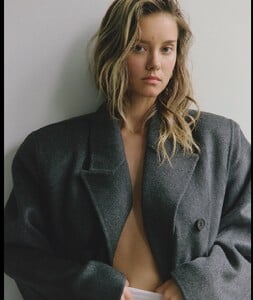

.thumb.jpeg.c7677ca370333cd73f46e08617c3fd8e.jpeg)
.thumb.jpeg.6ec9c6b3e309fed511627f9cc6d874ca.jpeg)
.thumb.jpeg.61311d72ca848911bc88d4c2375cf625.jpeg)
.thumb.jpeg.b1ce6c9440cd10c98924f0bf24bdccb8.jpeg)
.thumb.jpeg.7232e6222b9285322cc9fcd085bd0184.jpeg)