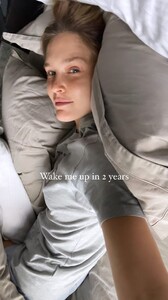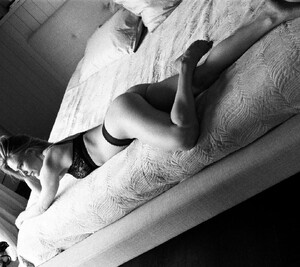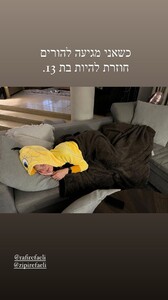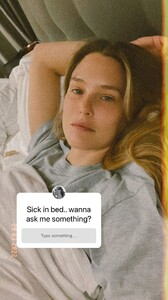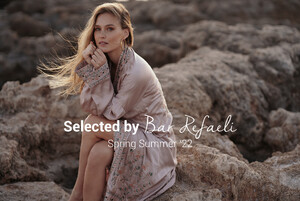Everything posted by RGD85
-
Bar Refaeli
- Bar Refaeli
-
Bar Refaeli
-
Bar Refaeli
279234447_941784589832899_7316838562946490359_n.mp4
-
Bar Refaeli
- Bar Refaeli
- Bar Refaeli
- Bar Refaeli
- Bar Refaeli
- Bar Refaeli
- Bar Refaeli
- Bar Refaeli
- Bar Refaeli
- Bar Refaeli
- Bar Refaeli
- Bar Refaeli
- Bar Refaeli
NKN Nekane 277010388_707745680434000_6564402697104681368_n.mp4- Bar Refaeli
- Bar Refaeli
- Bar Refaeli
Femina 276162962_342620580996647_5180977024165520332_n.mp4- Bar Refaeli
Femina Israel 277009669_3223257381270682_6719056408984888213_n.mp4- Bar Refaeli
- Bar Refaeli
NKN Nekane 277021843_964130157578800_352570661893637990_n.mp4- Bar Refaeli
- Bar Refaeli
- Bar Refaeli
Account
Navigation
Search
Configure browser push notifications
Chrome (Android)
- Tap the lock icon next to the address bar.
- Tap Permissions → Notifications.
- Adjust your preference.
Chrome (Desktop)
- Click the padlock icon in the address bar.
- Select Site settings.
- Find Notifications and adjust your preference.
Safari (iOS 16.4+)
- Ensure the site is installed via Add to Home Screen.
- Open Settings App → Notifications.
- Find your app name and adjust your preference.
Safari (macOS)
- Go to Safari → Preferences.
- Click the Websites tab.
- Select Notifications in the sidebar.
- Find this website and adjust your preference.
Edge (Android)
- Tap the lock icon next to the address bar.
- Tap Permissions.
- Find Notifications and adjust your preference.
Edge (Desktop)
- Click the padlock icon in the address bar.
- Click Permissions for this site.
- Find Notifications and adjust your preference.
Firefox (Android)
- Go to Settings → Site permissions.
- Tap Notifications.
- Find this site in the list and adjust your preference.
Firefox (Desktop)
- Open Firefox Settings.
- Search for Notifications.
- Find this site in the list and adjust your preference.