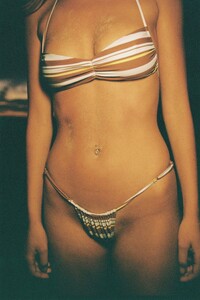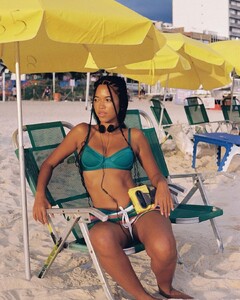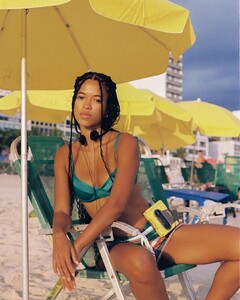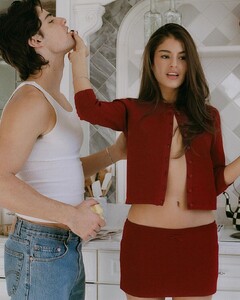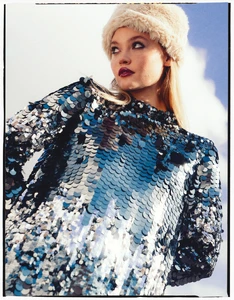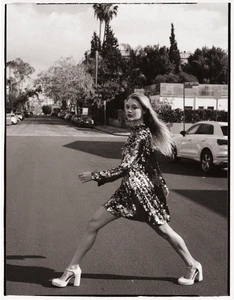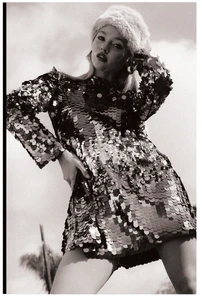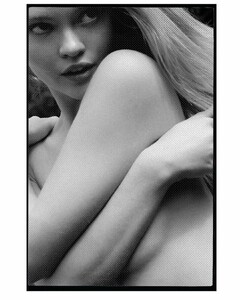Everything posted by Jdrizz68
-
Luzmila Terrades
-
Luzmila Terrades
-
Luzmila Terrades
- Marie Tomas
-
Bryana Holly
-
Lily Rowland
-
Lily Rowland
- Nayla
-
Nayla
- Amber Frank
- Giulia and Martina Albini
- Milly Adamson
- Shana Koehler
- Shana Koehler
- Lily Rowland
- Darianka Sanchez
IG 320804094_1648993128962629_2886440786311734676_n.mp4- Darianka Sanchez
- India Grace Halsell
- India Grace Halsell
- Charly Jordan
- Nayla
- Milly Adamson
IG 10000000_391966916574097_3158265344275167379_n.mp4 122372613_930638411482299_5752126199126469552_n.mp4 10000000_338122935635682_3511795099954963181_n.mp4- Marissa Long
- Marissa Long
- Mishka Silva
Account
Navigation
Search
Configure browser push notifications
Chrome (Android)
- Tap the lock icon next to the address bar.
- Tap Permissions → Notifications.
- Adjust your preference.
Chrome (Desktop)
- Click the padlock icon in the address bar.
- Select Site settings.
- Find Notifications and adjust your preference.
Safari (iOS 16.4+)
- Ensure the site is installed via Add to Home Screen.
- Open Settings App → Notifications.
- Find your app name and adjust your preference.
Safari (macOS)
- Go to Safari → Preferences.
- Click the Websites tab.
- Select Notifications in the sidebar.
- Find this website and adjust your preference.
Edge (Android)
- Tap the lock icon next to the address bar.
- Tap Permissions.
- Find Notifications and adjust your preference.
Edge (Desktop)
- Click the padlock icon in the address bar.
- Click Permissions for this site.
- Find Notifications and adjust your preference.
Firefox (Android)
- Go to Settings → Site permissions.
- Tap Notifications.
- Find this site in the list and adjust your preference.
Firefox (Desktop)
- Open Firefox Settings.
- Search for Notifications.
- Find this site in the list and adjust your preference.