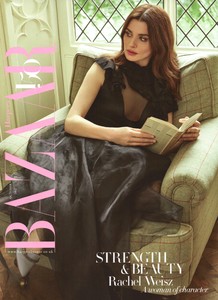Everything posted by Ewciolina
-
Olivia Culpo
- Olivia Culpo
- Olivia Culpo
- Xenia Tchoumitcheva
- Kit Harington
- Kit Harington
- Kit Harington
- Kit Harington
- Xenia Tchoumitcheva
- Xenia Tchoumitcheva
- Xenia Tchoumitcheva
Source: Xenia Tchoumitcheva Facebook- Xenia Tchoumitcheva
- Xenia Tchoumitcheva
Source: @xenia Instagram- Xenia Tchoumitcheva
- Xenia Tchoumitcheva
Source: @xenia Instagram- Xenia Tchoumitcheva
- Xenia Tchoumitcheva
- Priyanka Chopra
SMALL PREVIEW: Source: @Scoopoops Twitter INTERVIEW: https://www.vogue.in/content/priyanka-chopra-on-when-she-starred-in-a-skin-lightening-cream-commercial/?utm_source=facebook&utm_medium=social- Rachel Weisz
HARPER'S BAZAAR UK, OCTOBER 2017 (SUBSCRIBERS COVER) Photographer: Agata Pospieszyńska Source: @vogue28/TFS- Natalie Portman
- Kaia Gerber
- Kaia Gerber
- Kaia Gerber
- Olivia Culpo
Account
Navigation
Search
Configure browser push notifications
Chrome (Android)
- Tap the lock icon next to the address bar.
- Tap Permissions → Notifications.
- Adjust your preference.
Chrome (Desktop)
- Click the padlock icon in the address bar.
- Select Site settings.
- Find Notifications and adjust your preference.
Safari (iOS 16.4+)
- Ensure the site is installed via Add to Home Screen.
- Open Settings App → Notifications.
- Find your app name and adjust your preference.
Safari (macOS)
- Go to Safari → Preferences.
- Click the Websites tab.
- Select Notifications in the sidebar.
- Find this website and adjust your preference.
Edge (Android)
- Tap the lock icon next to the address bar.
- Tap Permissions.
- Find Notifications and adjust your preference.
Edge (Desktop)
- Click the padlock icon in the address bar.
- Click Permissions for this site.
- Find Notifications and adjust your preference.
Firefox (Android)
- Go to Settings → Site permissions.
- Tap Notifications.
- Find this site in the list and adjust your preference.
Firefox (Desktop)
- Open Firefox Settings.
- Search for Notifications.
- Find this site in the list and adjust your preference.