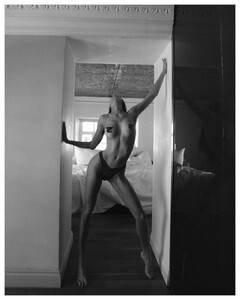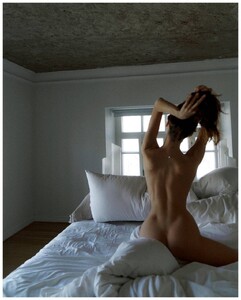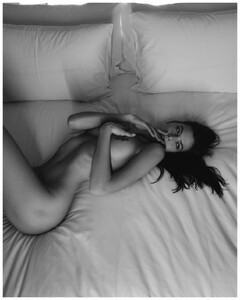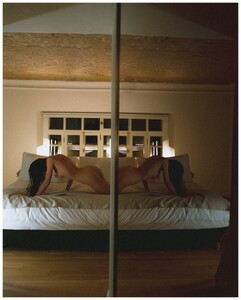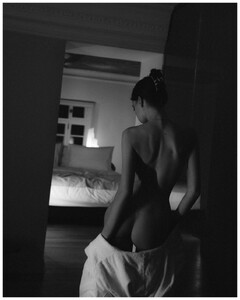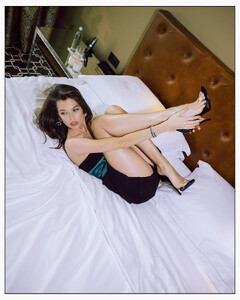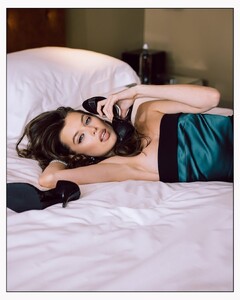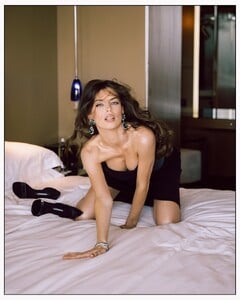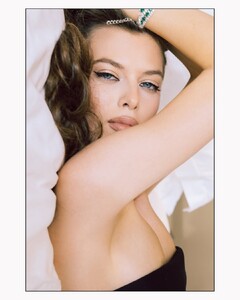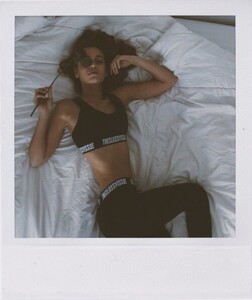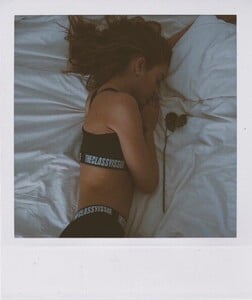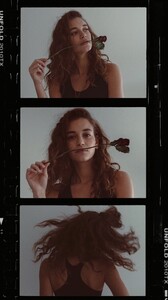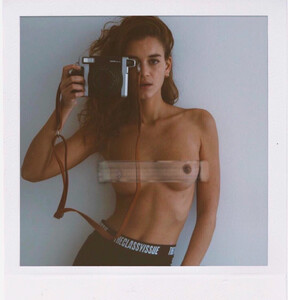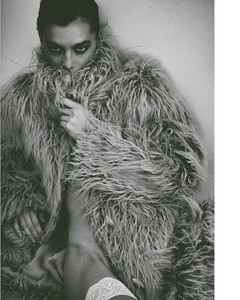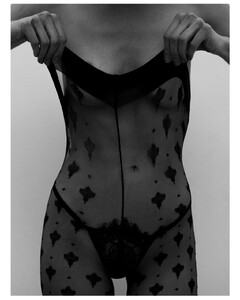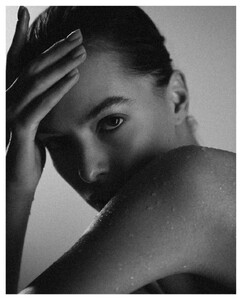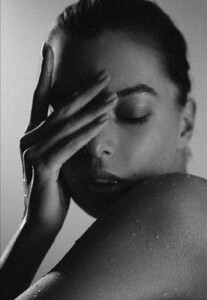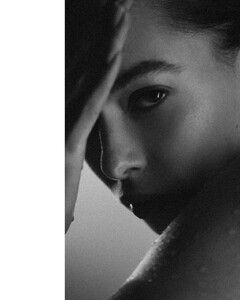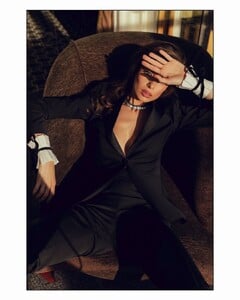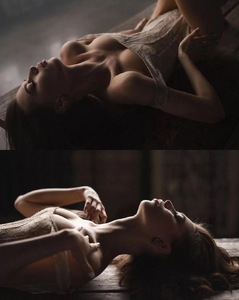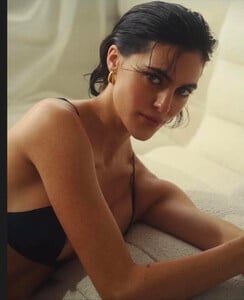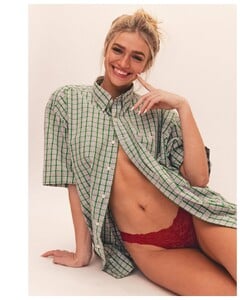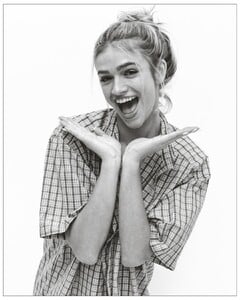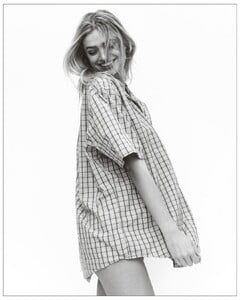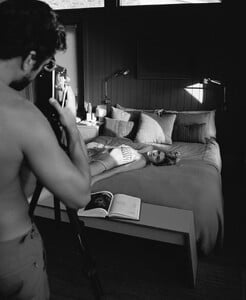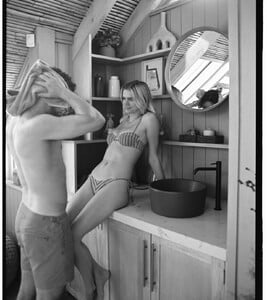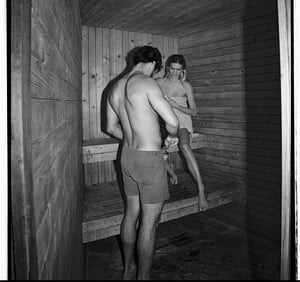Everything posted by Malcom7
-
Tanya Sizova
-
Tanya Sizova
by multikov Snapinsta.app_video_AQM7Lx04_6jcErqka-XuMdcMTSvu96k5R0S5-wZWHxVBbxo09eA1gpTcit5Vao_GGMup78d8R357Io2eLFHO5YsmH5Zl2QK1qpkWsXk.mp4
-
Tanya Sizova
- Tanya Sizova
- Tanya Sizova
- Tanya Sizova
- Tanya Sizova
- Tanya Sizova
- Sonny Joan
- Tanya Sizova
- Tanya Sizova
- Tanya Sizova
- Tanya Sizova
- Tanya Sizova
- Tanya Sizova
- Tanya Sizova
- Tanya Sizova
- Tanya Sizova
- Tanya Sizova
- Brooke Deighton
- Sonny Joan
- Vlada Erofeeva
- Sarah Hands
by zee.tiff Snapinsta.app_video_AQNdGxx3xPUEv0PubXPVi3aZWPpzAYfk_FRjDF1ZDFXX8kohpTJr7r2hDLC1pOY195BWqb-5NkFe6KQLCz30X5OQ.mp4- Sarah Hands
Account
Navigation
Search
Configure browser push notifications
Chrome (Android)
- Tap the lock icon next to the address bar.
- Tap Permissions → Notifications.
- Adjust your preference.
Chrome (Desktop)
- Click the padlock icon in the address bar.
- Select Site settings.
- Find Notifications and adjust your preference.
Safari (iOS 16.4+)
- Ensure the site is installed via Add to Home Screen.
- Open Settings App → Notifications.
- Find your app name and adjust your preference.
Safari (macOS)
- Go to Safari → Preferences.
- Click the Websites tab.
- Select Notifications in the sidebar.
- Find this website and adjust your preference.
Edge (Android)
- Tap the lock icon next to the address bar.
- Tap Permissions.
- Find Notifications and adjust your preference.
Edge (Desktop)
- Click the padlock icon in the address bar.
- Click Permissions for this site.
- Find Notifications and adjust your preference.
Firefox (Android)
- Go to Settings → Site permissions.
- Tap Notifications.
- Find this site in the list and adjust your preference.
Firefox (Desktop)
- Open Firefox Settings.
- Search for Notifications.
- Find this site in the list and adjust your preference.
- Tanya Sizova