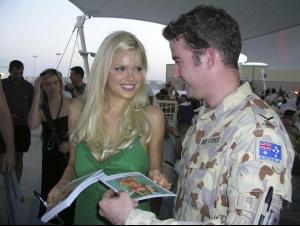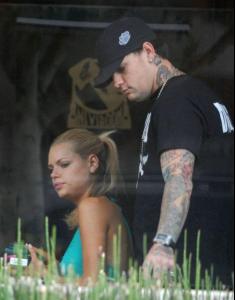-
Danielle Panabaker
- Jeri Ryan
- Jeri Ryan
- Sophie Monk
/monthly_02_2008/post-19326-0-1446117118-83414_thumb.jpg" data-fileid="4331220" alt="post-19326-0-1446117118-83414_thumb.jpg" data-ratio="150.49"> /monthly_02_2008/post-19326-0-1446117128-70048_thumb.jpg" data-fileid="4331466" alt="post-19326-0-1446117128-70048_thumb.jpg" data-ratio="152.36"> /monthly_02_2008/post-19326-0-1446117128-71608_thumb.jpg" data-fileid="4331468" alt="post-19326-0-1446117128-71608_thumb.jpg" data-ratio="153.61"> :drool: :drool: :drool: :drool: :drool: :yuckky: :whistle: :whistle: - Jeri Ryan
Account
Navigation
Search
Configure browser push notifications
Chrome (Android)
- Tap the lock icon next to the address bar.
- Tap Permissions → Notifications.
- Adjust your preference.
Chrome (Desktop)
- Click the padlock icon in the address bar.
- Select Site settings.
- Find Notifications and adjust your preference.
Safari (iOS 16.4+)
- Ensure the site is installed via Add to Home Screen.
- Open Settings App → Notifications.
- Find your app name and adjust your preference.
Safari (macOS)
- Go to Safari → Preferences.
- Click the Websites tab.
- Select Notifications in the sidebar.
- Find this website and adjust your preference.
Edge (Android)
- Tap the lock icon next to the address bar.
- Tap Permissions.
- Find Notifications and adjust your preference.
Edge (Desktop)
- Click the padlock icon in the address bar.
- Click Permissions for this site.
- Find Notifications and adjust your preference.
Firefox (Android)
- Go to Settings → Site permissions.
- Tap Notifications.
- Find this site in the list and adjust your preference.
Firefox (Desktop)
- Open Firefox Settings.
- Search for Notifications.
- Find this site in the list and adjust your preference.