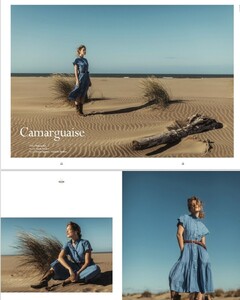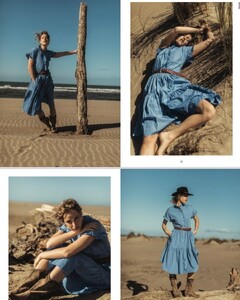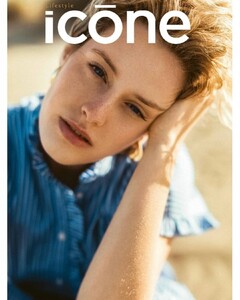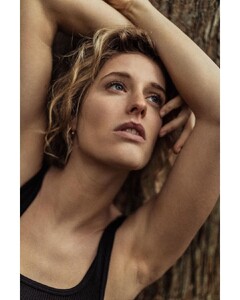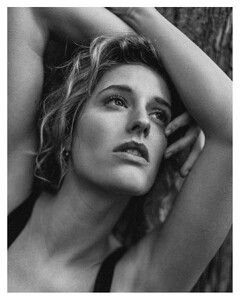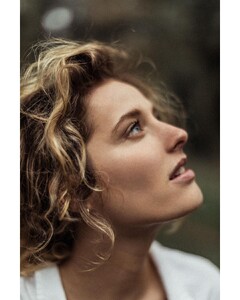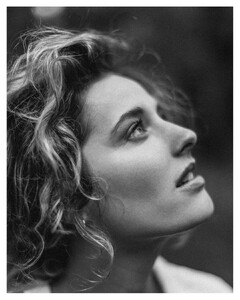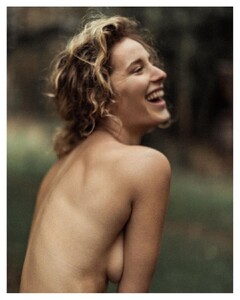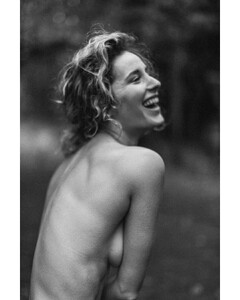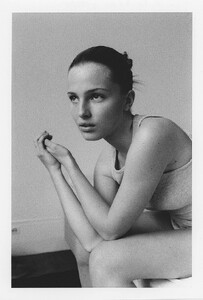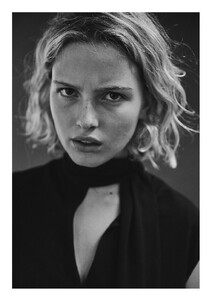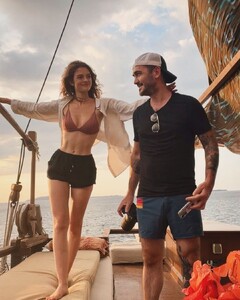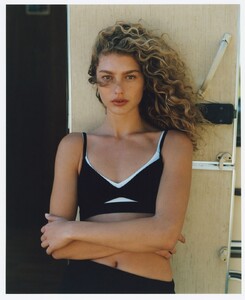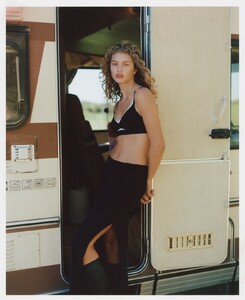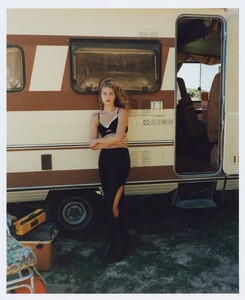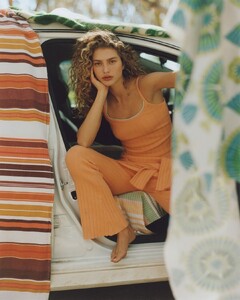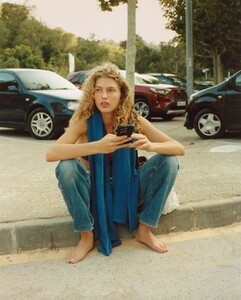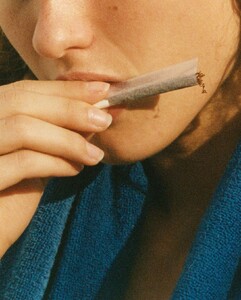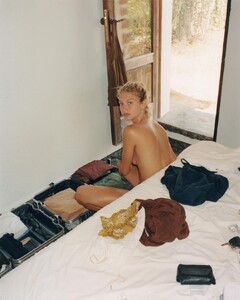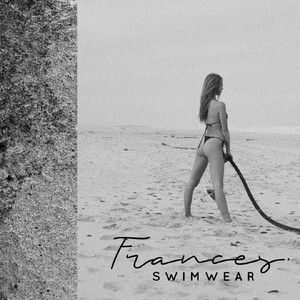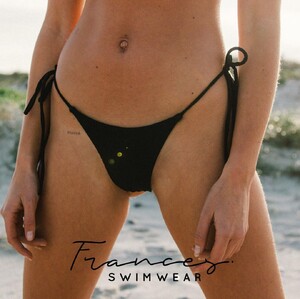Everything posted by kruso
- Paula Fischer
- Paula Fischer
- Paula Fischer
-
Anna Dolisi
- Anna Dolisi
- Anna Dolisi
-
Anna Dolisi
height 173cm bust 74cm waist 59cm hips 89cm shoes 38.5 EU hair Blonde eyes Green https://www.nextmodels.com/paris/paris-women/all/2153196/anna-dolisi#digitals https://www.instagram.com/annadolisi/
-
Eve Dumon
-
Eve Dumon
-
Dorit Revelis
again by Dudi Hasson Snapinsta.app_video_8F424333FDE39B98D9A803CC18949DB9_video_dashinit.mp4 Snapinsta.app_video_AB420466B40878753754E1ECEE34B7BE_video_dashinit.mp4
-
Dorit Revelis
- Dorit Revelis
-
Natalie Ludwig
- Natalie Ludwig
-
Natalie Ludwig
-
Leah Sanders
- Leah Sanders
- Leah Sanders
-
Leah Sanders
- Leah Sanders
-
Leah Sanders
- Leah Sanders
- Leah Sanders
-
Leah Sanders
-
Leah Sanders
Height168cm Shoe5 UK HairBlonde EyesBlue https://www.bossmodels.co.za/durban/women/mainboard/1636436/leah-sanders https://www.instagram.com/leahmariesands/