
Everything posted by Don_Billy
-
Sara Varone
- Sara Varone
- Sara Varone
- Sabrina Salerno
229037705_234038695345039_8141045596332865094_n.mp4 98567744_167149498818506_8031083514063743941_n.mp4- Sabrina Salerno
- Sabrina Salerno
- Sabrina Salerno
- Sabrina Salerno
- Sabrina Salerno
- Sabrina Salerno
- Sabrina Salerno
- Sabrina Salerno
- Sabrina Salerno
- Sabrina Salerno
- Sabrina Salerno
- Sabrina Salerno
- Sabrina Salerno
- Sabrina Salerno
- Sabrina Salerno
- Carolina Marconi
228263828_155731720064475_1873242690273152549_n.mp4 227564777_231216182296080_6932962362744956044_n.mp4 228328615_158135073167129_1653412978493537896_n.mp4- Sabrina Salerno
Account
Navigation
Search
Configure browser push notifications
Chrome (Android)
- Tap the lock icon next to the address bar.
- Tap Permissions → Notifications.
- Adjust your preference.
Chrome (Desktop)
- Click the padlock icon in the address bar.
- Select Site settings.
- Find Notifications and adjust your preference.
Safari (iOS 16.4+)
- Ensure the site is installed via Add to Home Screen.
- Open Settings App → Notifications.
- Find your app name and adjust your preference.
Safari (macOS)
- Go to Safari → Preferences.
- Click the Websites tab.
- Select Notifications in the sidebar.
- Find this website and adjust your preference.
Edge (Android)
- Tap the lock icon next to the address bar.
- Tap Permissions.
- Find Notifications and adjust your preference.
Edge (Desktop)
- Click the padlock icon in the address bar.
- Click Permissions for this site.
- Find Notifications and adjust your preference.
Firefox (Android)
- Go to Settings → Site permissions.
- Tap Notifications.
- Find this site in the list and adjust your preference.
Firefox (Desktop)
- Open Firefox Settings.
- Search for Notifications.
- Find this site in the list and adjust your preference.
- Sara Varone


.thumb.jpg.18af21ef75ab5d3f2b876a7375d941c1.jpg)














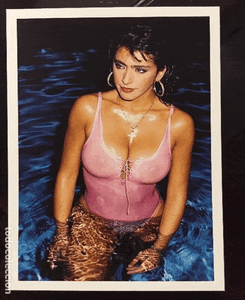
.thumb.gif.fbf32b0d01bbe2086185b54557d16b91.gif)
.gif.7a4efb09d79c253844929663bb3854f1.thumb.gif.34718988f30855e46bfe8b9277e3ff29.gif)

.gif.9eb1eb15b67d50ed3007b32389fca175.thumb.gif.0c877ea863c412a539fc03e73525ca75.gif)
.gif.ff143756e196479650b58097313b4012.thumb.gif.ac2cae814d9501959968b8e8a7c2dc88.gif)
.gif.83b992eba70c5e2ae3d7f7d2f74ab448.thumb.gif.f49de025c8003e34da8e750a0ec2d094.gif)
.gif.58161e88c0666888646f7c5c72bd03b2.thumb.gif.86ead42d5863f0631225ce07ae893ffb.gif)
.gif.eab4ea3a0b303fd6c5da5ebbc5887058.thumb.gif.eb9881cd748b21a501ec30d33d71c3f0.gif)
.gif.1a7ccba63cfecee2c384e37098a89248.thumb.gif.1d1b6d0c21677ee161801ce5c68ecc6a.gif)
.thumb.jpg.a9e63dd7fe0c679ba3fdf1438c89a73c.jpg)
.thumb.jpg.c87e54c77cd114fc944032e6b068e57b.jpg)
.thumb.jpg.6024a3147705c5ee7919f458fcadffb1.jpg)
.thumb.jpg.ec8b187c308f6a695bcd60636eaf14a0.jpg)
.thumb.jpg.caf765b56bf8bf8dfae8f0cbdfb6aba4.jpg)
.thumb.jpg.bb82c24572845db655623d871c642a54.jpg)
.thumb.jpg.e1e3488bed8a59cb916df9b326f53c7d.jpg)
.thumb.jpg.3d2288af700f095b0d61c99a524b5054.jpg)





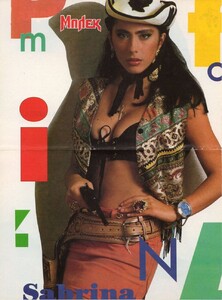
.thumb.jpg.b9021920f76642ba428a0c8f8d0d995e.jpg)
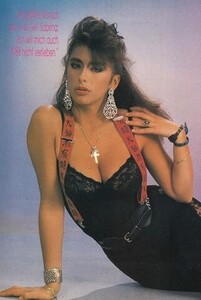


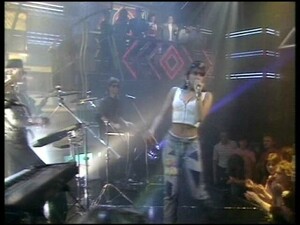





.thumb.gif.e78f88d37a4fc7d2c1906367a14edd9f.gif)















-20.thumb.jpg.089da43f3492a683d9517ed15aa8ef5a.jpg)
-16.thumb.jpg.512d29474a27a8f47ed1866e0964f801.jpg)
-21.thumb.jpg.ac06b12479299ed90c4b2469e3ef5bb0.jpg)
-23.thumb.jpg.cf621dadc49bc2e8b4ba15318c67fbe7.jpg)