
Everything posted by Don_Billy
- Sabrina Salerno
-
Sabrina Salerno
- Sabrina Salerno
- Sabrina Salerno
121497693_2774290256160788_2818997433036245255_n.mp4 121423818_2730242940628052_3563854689777492708_n.mp4- Sabrina Salerno
- Sabrina Salerno
121463279_122367299410923_5312058685030480363_n.mp4 121351593_1440382816166556_3931609288636254977_n.mp4- Sabrina Salerno
Sabrina Salerno erase and rewind 2010- Sabrina Salerno
Sabrina Salerno 1994- Sabrina Salerno
Sabrina Salerno 2008- Sabrina Salerno
Sabrina Salerno 2003 like that- Sabrina Salerno
- Sabrina Salerno
- Sabrina Salerno
Sabrina Salerno 2009- Sabrina Salerno
- Sabrina Salerno
120793853_349517733050854_5237491227589654633_n.mp4- Sabrina Salerno
- Sabrina Salerno
- Sabrina Salerno
- Sabrina Salerno
- Sabrina Salerno
121108595_997226857467262_3492320873585050400_n.mp4- Sabrina Salerno
Account
Navigation
Search
Configure browser push notifications
Chrome (Android)
- Tap the lock icon next to the address bar.
- Tap Permissions → Notifications.
- Adjust your preference.
Chrome (Desktop)
- Click the padlock icon in the address bar.
- Select Site settings.
- Find Notifications and adjust your preference.
Safari (iOS 16.4+)
- Ensure the site is installed via Add to Home Screen.
- Open Settings App → Notifications.
- Find your app name and adjust your preference.
Safari (macOS)
- Go to Safari → Preferences.
- Click the Websites tab.
- Select Notifications in the sidebar.
- Find this website and adjust your preference.
Edge (Android)
- Tap the lock icon next to the address bar.
- Tap Permissions.
- Find Notifications and adjust your preference.
Edge (Desktop)
- Click the padlock icon in the address bar.
- Click Permissions for this site.
- Find Notifications and adjust your preference.
Firefox (Android)
- Go to Settings → Site permissions.
- Tap Notifications.
- Find this site in the list and adjust your preference.
Firefox (Desktop)
- Open Firefox Settings.
- Search for Notifications.
- Find this site in the list and adjust your preference.
- Sabrina Salerno



.thumb.gif.ee1e13f351356b6d94c2a2594af0a0d0.gif)

.thumb.gif.2d37d06ec5880b6b76249b98ed39dd97.gif)
.thumb.gif.ffb1989d314a1b124f71cae556c4accf.gif)


.thumb.gif.950638da85bb7bbcb48e6f8cfe3f6358.gif)
.thumb.gif.73947b83444615281813d9ca8ebdcf2e.gif)
.thumb.gif.e4211341b88fff8d7e42d5e375f2135d.gif)
.thumb.gif.bae834a758f7b528c165a5eecca6de86.gif)
.thumb.gif.e00cb2e0938b00d03a9fc0e65053fafa.gif)
.thumb.gif.4685b63820bc44654012238f177d4d78.gif)
.thumb.gif.7833860b6e8eaac6f4433cb99b700e72.gif)
.thumb.gif.50a753ee4d4083042c4a679f7b58ddfd.gif)
.thumb.gif.d59fbd75e2a867f1a89973b17fb54bca.gif)
.thumb.gif.012bdda0f78d93ced057d14534d528ab.gif)
.thumb.gif.dacb5c6672c0488f69f8a07c418954a9.gif)
.thumb.gif.d8afd5cedd7b3fad1fb837392459530b.gif)
.thumb.gif.49e064a43ed8531ae65210905442ebc8.gif)

.gif.181b564796608402f04a02af2e498e88.thumb.gif.aacbfa020640a3c0348f22ea998ecba9.gif)









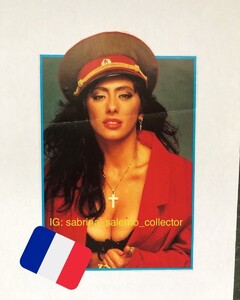

.thumb.gif.0d97d687ef27d0beb027ff6b96d68dca.gif)
.thumb.gif.bd5dd2dce282cab3dd118b9209265e93.gif)
.thumb.gif.75fd19afe2d93bcc2b12c9f5e8c0f907.gif)